Manage your account from any mobile device! Want to quickly order a new movie? That’s easy! Want to check your balance? No problem! Pay your bill in seconds on the MyDISH App for iOS and Android.
MyDISH App
Video Transcript
Hi, I’m Ryan. At DISH, we know that you want your entire experience with us to be easy and convenient – even when it comes to paying your bill. That’s why we created the MyDISH app! Look at all of the useful things you can do by downloading the app.
The homepage is where you can find all of the important details of your DISH service.
Starting at the top, you’ll see a reminder of an upcoming appointment, if you have one.
If not, you’ll see any balance on your account and when your bill is due. You have the option of making a payment right in the app and viewing the details of your last statement.
Looking for a channel? View your customized lineup to find the channel you want in a snap.
Or refer friends to DISH and earn some money off your monthly bill.
You can also search for channels to see which programming packages they’re included in. You can even change your package right in the app to get the services that are right for you!
Look to the lower tabs for additional options.
Navigate to the Billing tab to view your billing history, make a payment, and sign up for eBill or AutoPay.
The Services tab is where you can check out what’s on Pay-Per-View and order an event. You can also view your channel lineup and make changes to your services, if desired. Or manage your DISH Outdoors or Internet service if that applies to you.
Look to the Account tab to update your personal information and notification preferences.
Take full control of your DISH services today by downloading the MyDISH app from the Apple App Store or Google Play.
Simply log in with your mydish.com credentials. Or create an account if you need one. Another benefit of creating an account is that you can use your login info with the DISH Anywhere app. This app will allow you to watch thousands of TV shows and movies on your computer or mobile device for free.
Thanks for watching, and I’ll see you guys next time.
How To
- From the bottom of the sign-in page in the MyDISH App, select Create Username
- Enter an email address that is tied to your account or select Use your mobile number instead to enter the mobile number tied to your account
- Select Next to be sent an email address or text message to the email/mobile number you entered
- Click the link in the DISH email sent to you or enter the code that was sent to your mobile device
- Enter a unique username to sign into MyDISH in the future and select Next
- Create a password to finish creating your account
- From the bottom of the sign-in page in the MyDISH App, select Create Username
- Enter an email address that is tied to your account or select Use your mobile number instead to enter the mobile number tied to your account
- Select Next to be sent an email address or text message to the email/mobile number you entered
- Click the link in the DISH email sent to you or enter the code that was sent to your mobile device
- A new screen will appear with your username
- From the bottom of the sign-in page in the MyDISH App, select Create Username
- Enter an email address that is tied to your account or select Use your mobile number instead to enter the mobile number tied to your account
- Select Next to be sent an email address or text message to the email/mobile number you entered
- Click the link in the DISH email sent to you or enter the code that was sent to your mobile device
- Create a password to finish resetting your password
Once you have signed into the MyDISH App, you can make a payment toward your DISH bill to restore your service.
- Select Make a Payment on the app's home screen
- After viewing the payment breakdown, select Continue to Payment
- If desired, select the arrow under Payment Method to choose an alternate payment method
- Select Submit Payment. Your DISH services will be restored within 15-20 minutes of successful payment.
Frequently Asked Questions
From the navigation at the bottom of the screen, select Home. You'll see a section labeled Appointments that will display your upcoming appointment. Select this section to see details (including the My Tech feature). You can also choose to manage your appointments from this page.
When making a payment in the MyDISH App, you can use either a card or bank account. The App will remember your last form of payment used when making future payments.
Yes. You can change your contact information, security information, billing address, username/password, and email/text notifications, as well as add or edit household members. From the navigation at the bottom of the screen, select Account.
From the navigation at the bottom of the screen, select Home. From there, select View Channel Line-Up to see a personalized list of the channels included in your subscription. Scroll through the list or search for a channel name or number to find your favorites.
Yes! From the navigation at the bottom of the screen, select Services. Under the Television header, select Current Service to see what you subscribe to now. Select Manage TV, then search for the channel or channels that you want to add.
We’ll tell you exactly what you need to subscribe to in order to get those channels, as well as give you a few alternative options if you want even more channels. Pick the one you want and make the change right there in the app.
From the navigation at the bottom of the screen, select Services. Under the Television header, select Current Service to see what you subscribe to now. Select Manage TV, then select the package to which you no longer want to subscribe, then select Remove. Once you’re done removing services, select Next to complete your request.
From the navigation at the bottom of the screen, select Services. On the Services page, click Current Services in the Internet section and you can view your Anytime, Off-Peak, and Additional capacity. You can also view the remaining capacity for each.
You may also be eligible to purchase additional data capacity if you’re close to going over your limit. From the navigation, select Services, then Internet, and follow the prompts.
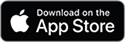
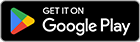
 Your Privacy Choices
Your Privacy Choices