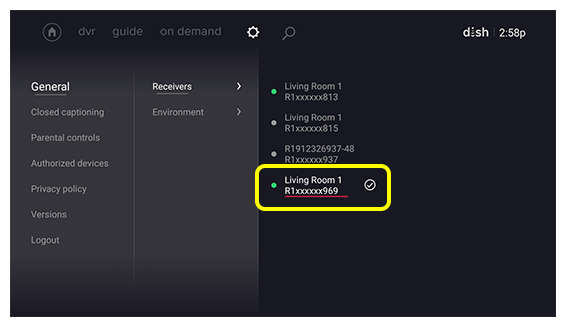Select More.
If you have more than one receiver, you will need to select the one you want to use with DISH Anywhere.
If you have more than one receiver, you will need to select the one you want to use with DISH Anywhere.
Open your DISH Anywhere app and make sure you're logged in before following the steps below.
Select More.
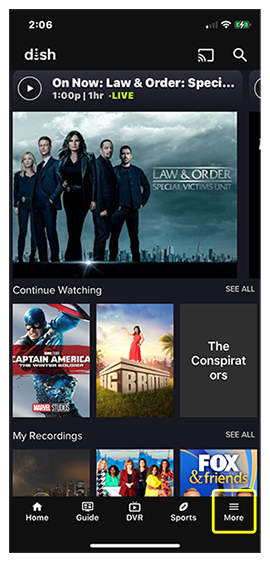
Select Settings.
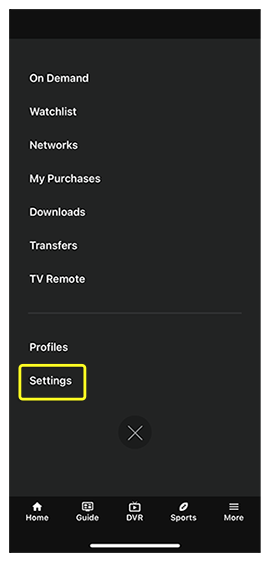
Select My Receivers.
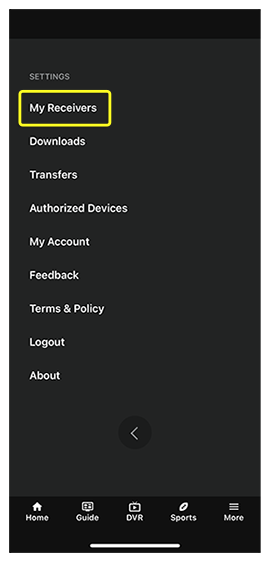
Select Receivers.
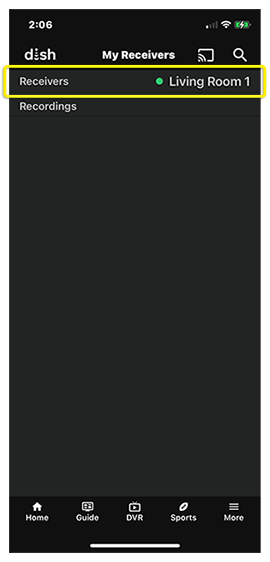
Select the desired receiver (there should be a green dot next to receivers that are connected to the internet).
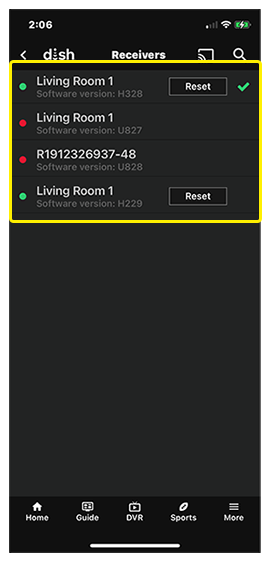
Open your DISH Anywhere app and make sure you're logged in before following the steps below.
Select More.
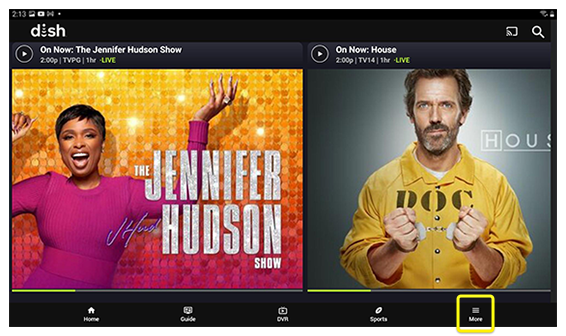
Select Settings.
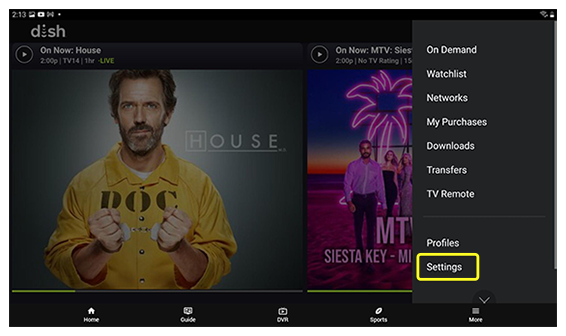
Select My Receivers.
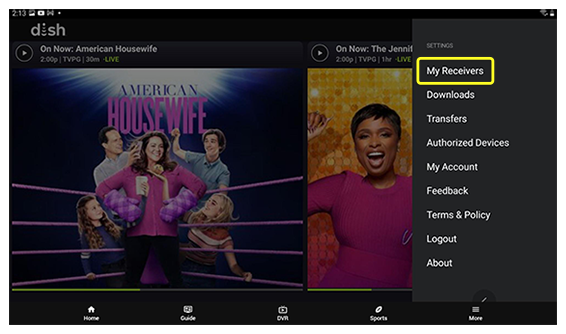
Select Receivers.
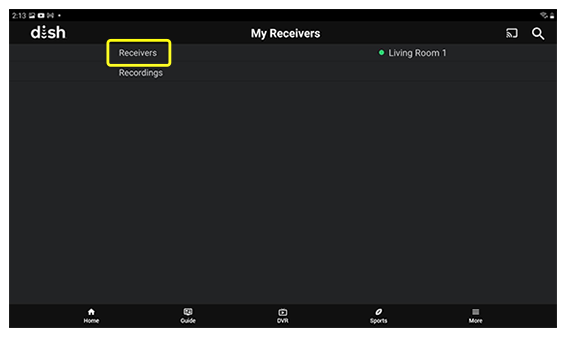
Select the desired receiver (there should be a green dot next to receivers that are connected to the internet).
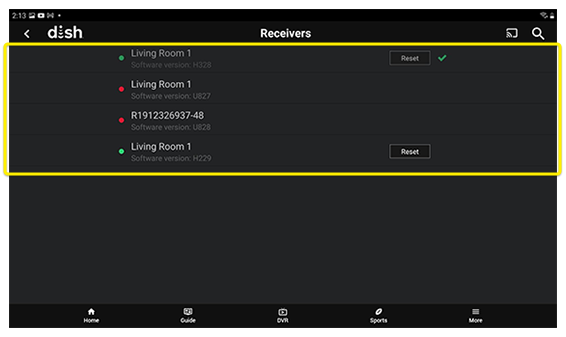
Visit dishanywhere.com and log in with your mydish.com username and password.
Scroll to the bottom of the page and select the current receiver.
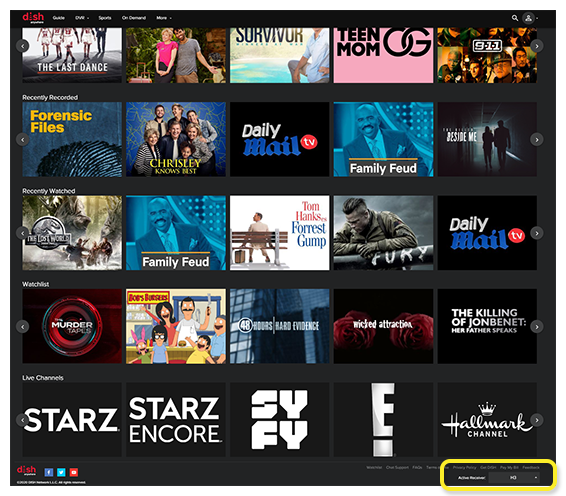
Select the receiver you want to use.
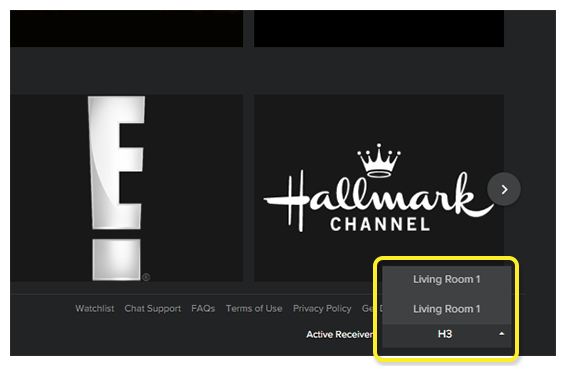
Select the Settings icon.
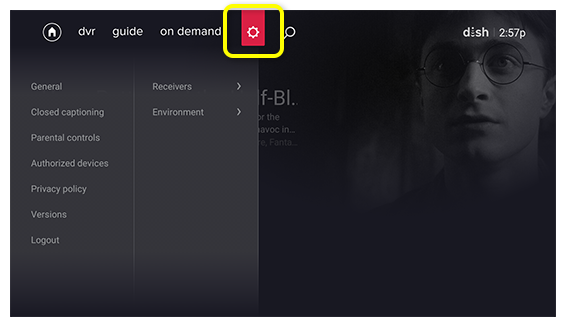
Highlight General, then arrow right to expand its options.
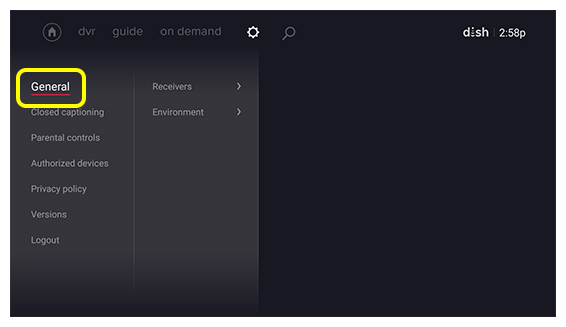
Highlight Receivers, then arrow right to expand its options.
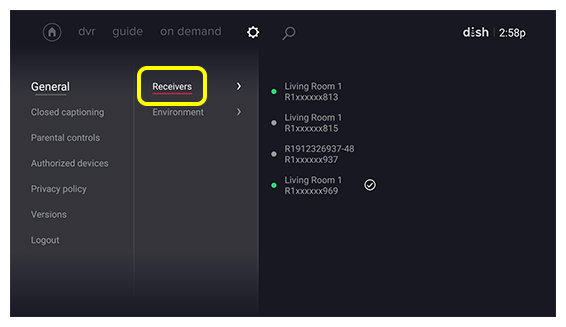
Select your desired receiver.