Press and hold the diamond or double-diamond button.
You can teach your DISH remote commands from a different remote control if it doesn't automatically work. For example, if you programmed your remote to control your TV but it only turns the TV on and off, you can teach it how to control the volume too.
Some DISH remotes also have specific buttons you can customize with personalized functions to make your TV watching experience even easier.
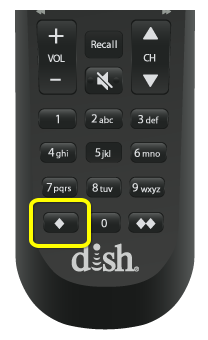
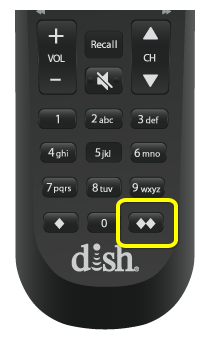
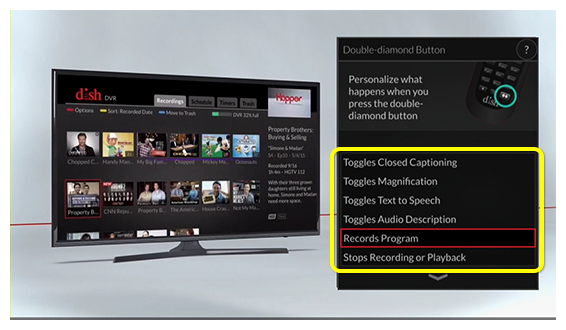
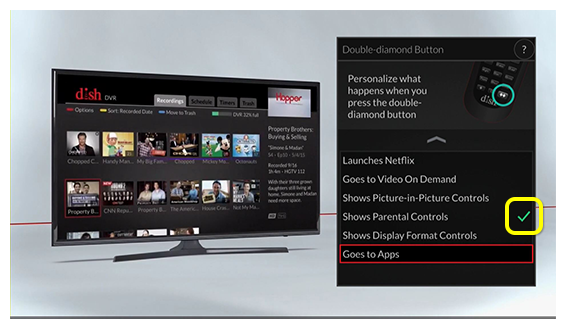
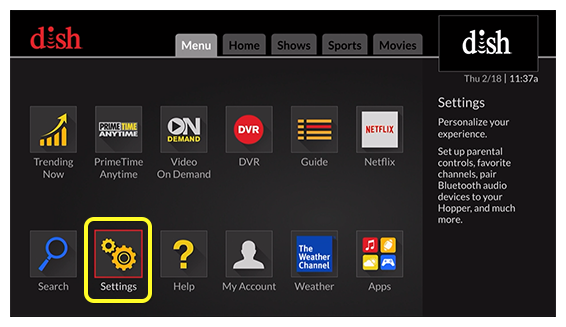
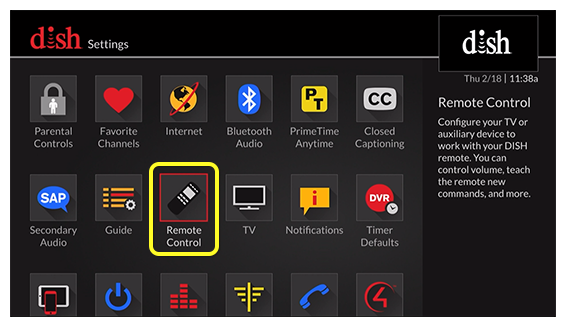
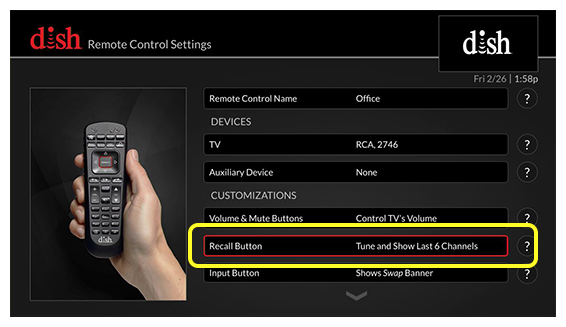
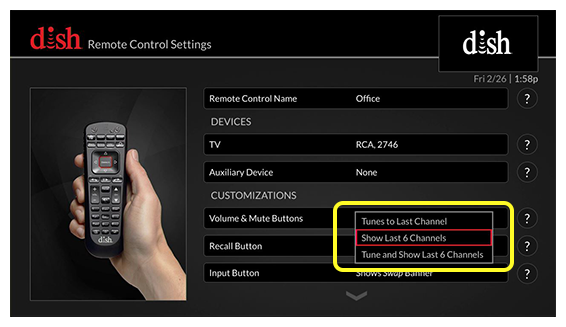
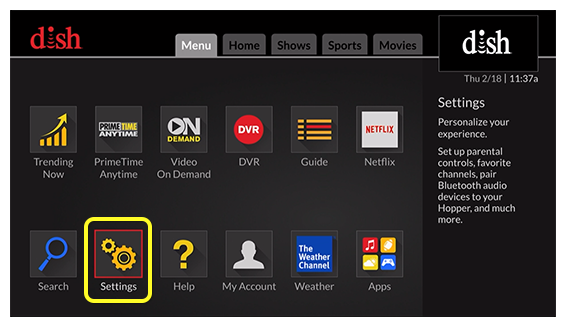
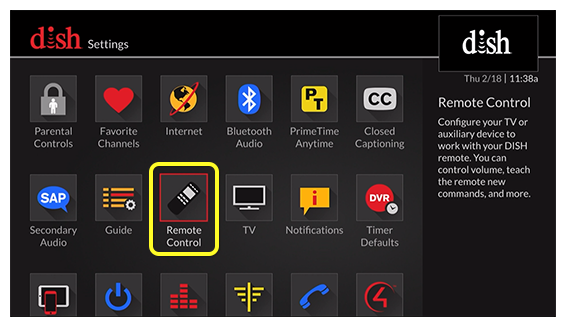
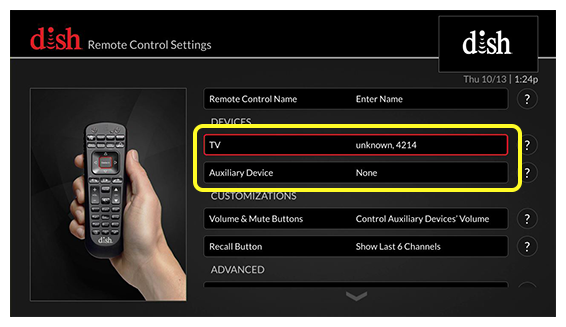
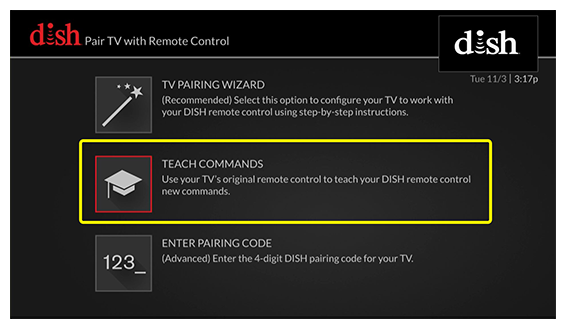
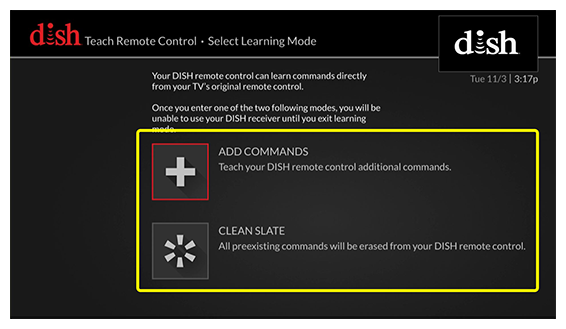

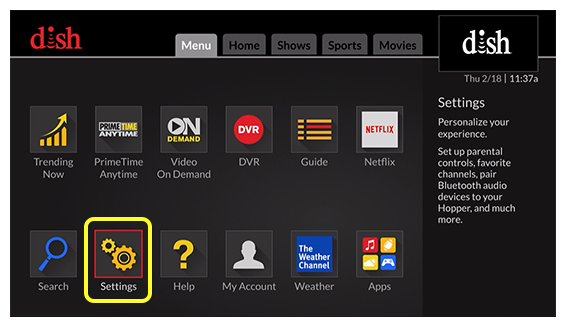
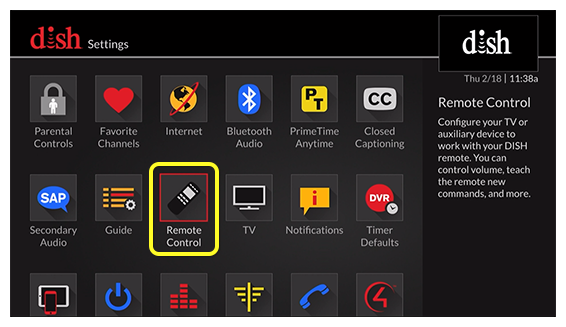
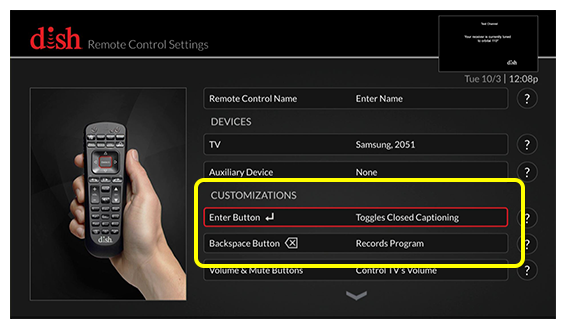
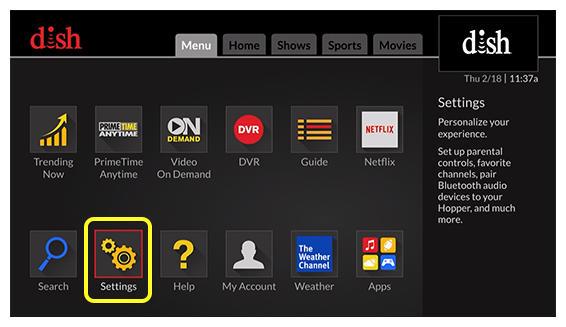
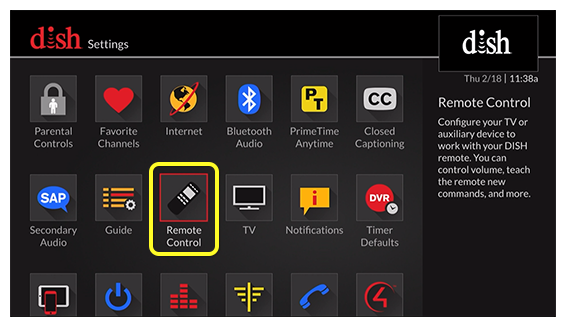
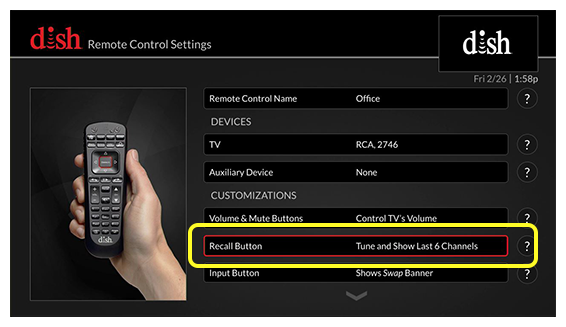
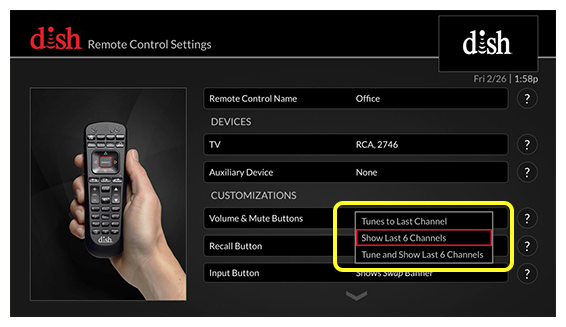
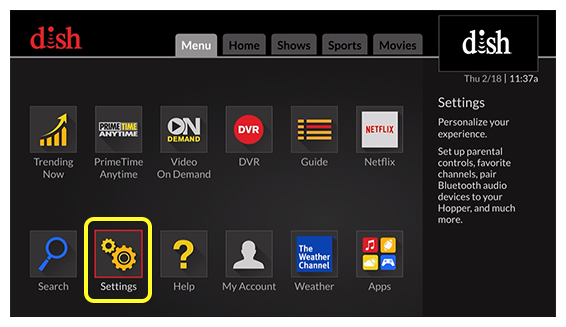
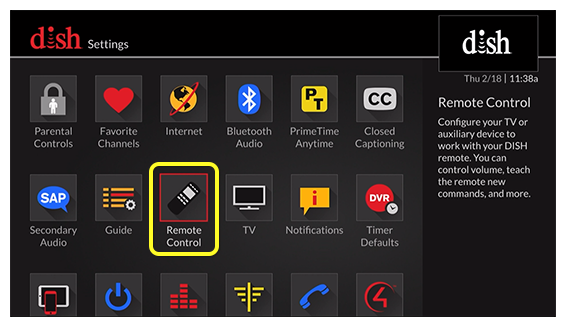
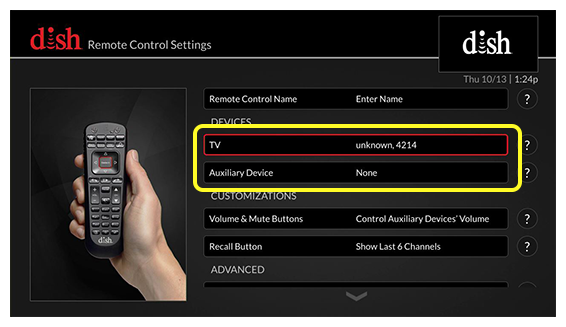
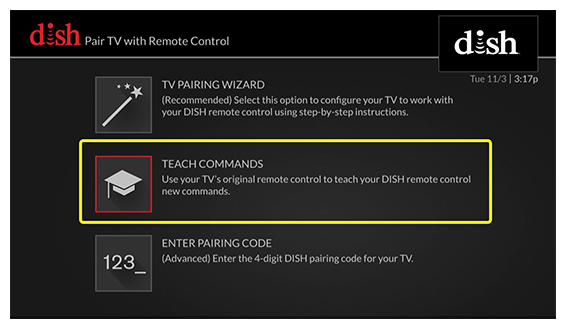
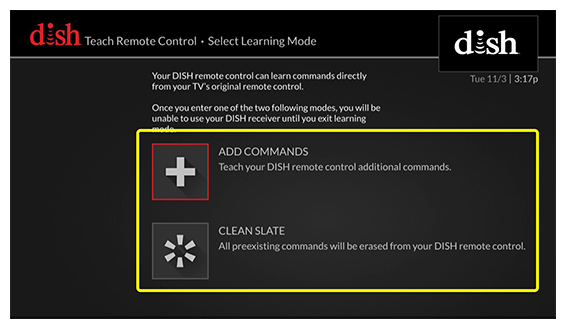
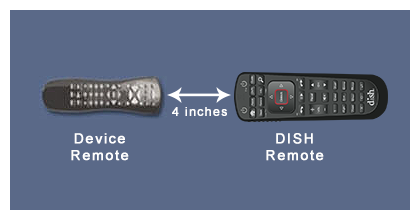
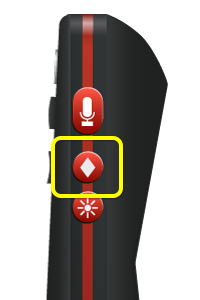
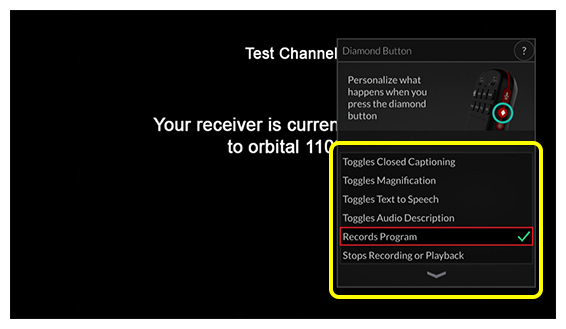
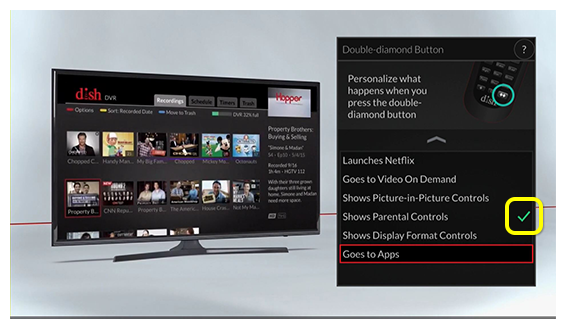
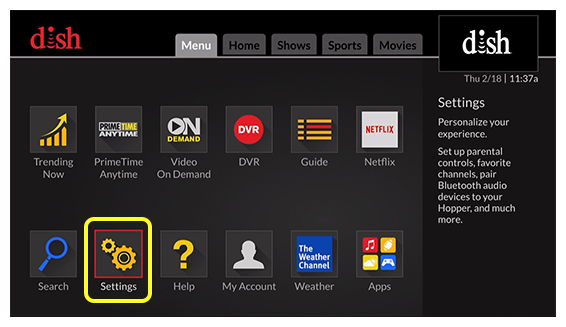
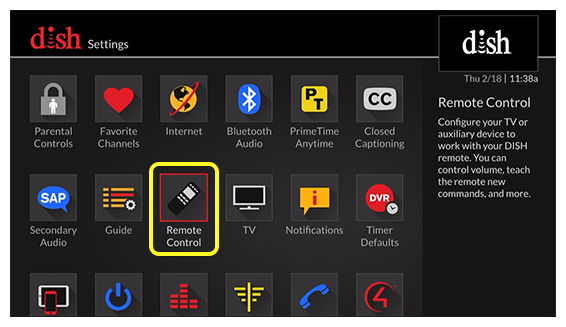
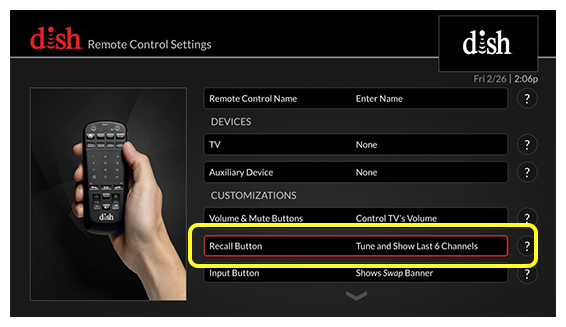
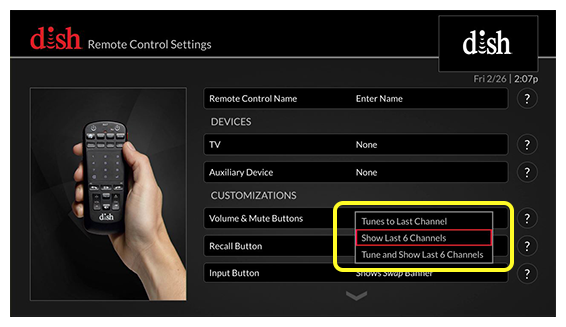
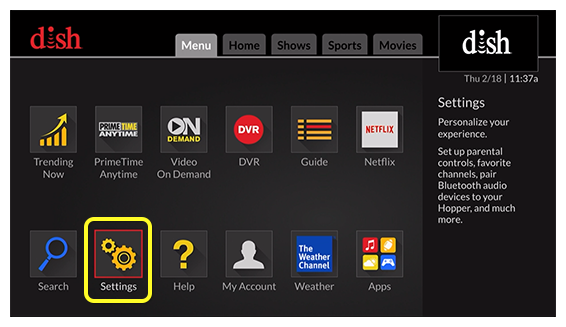
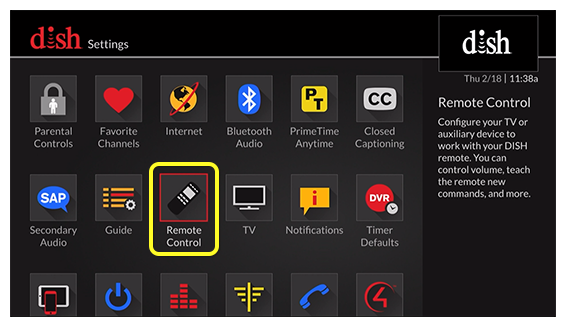
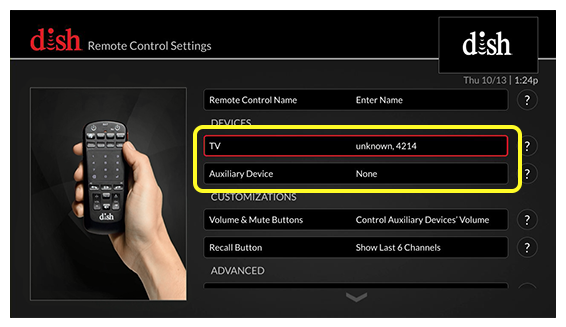
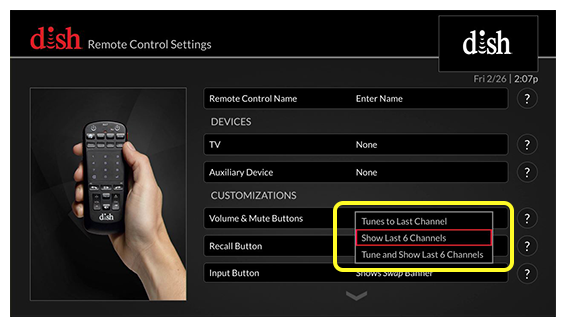
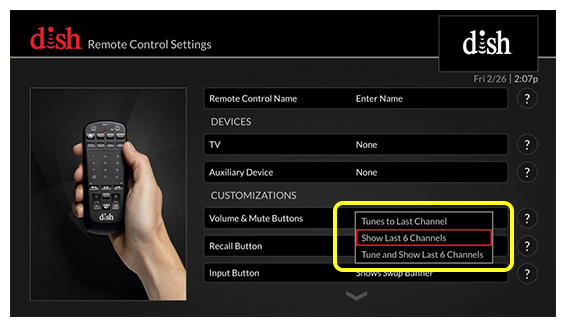
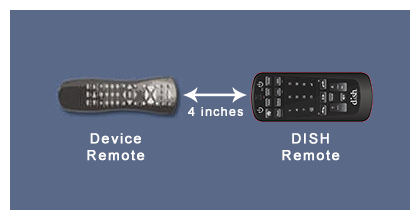
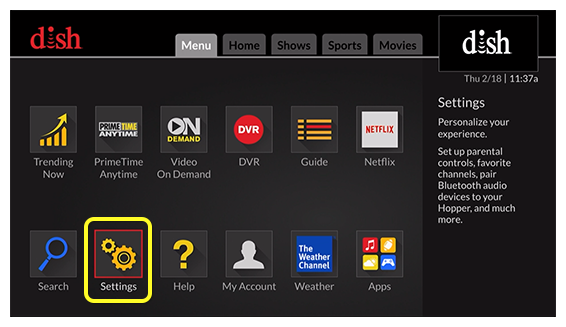
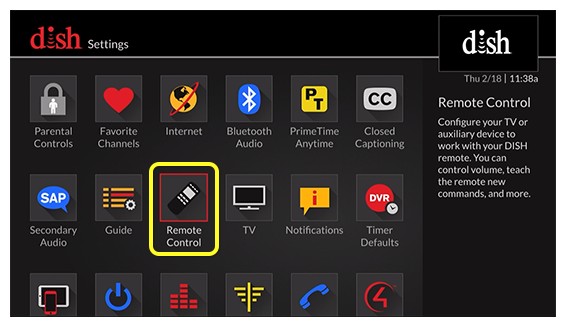
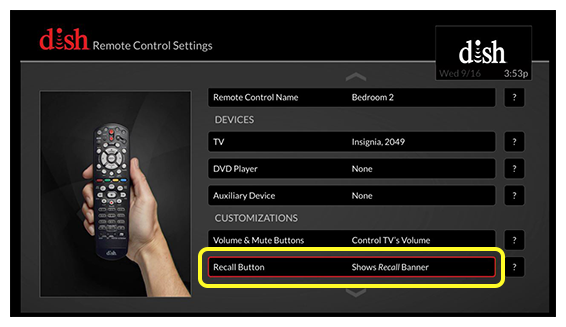
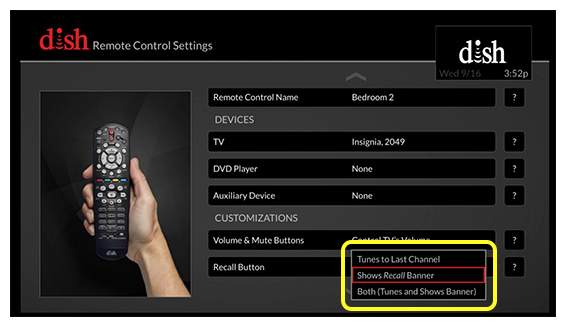
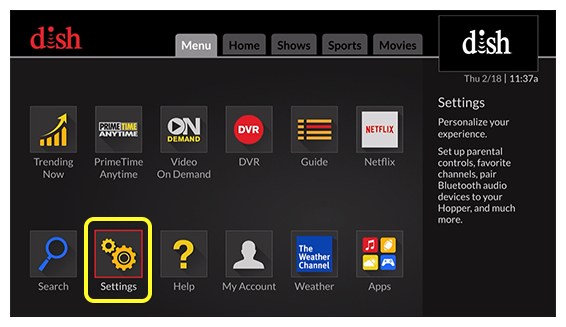
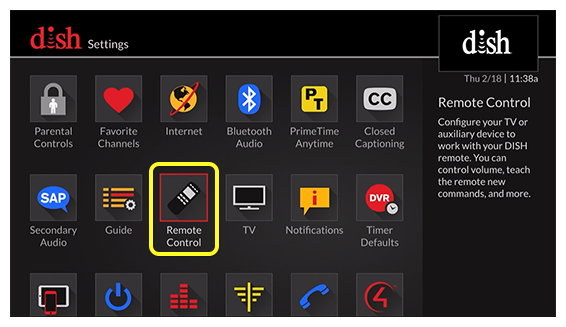
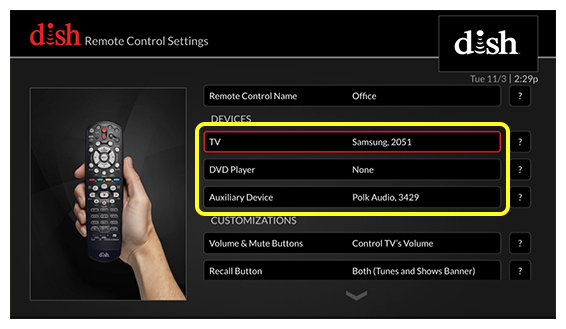
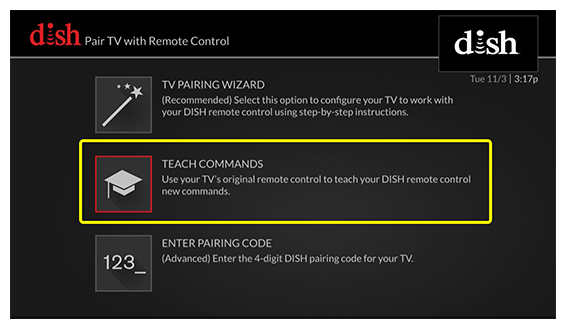
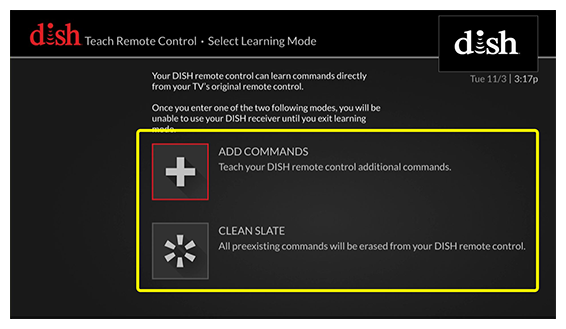
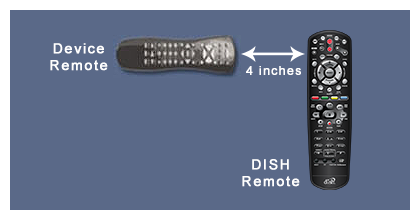
 Your Privacy Choices
Your Privacy Choices