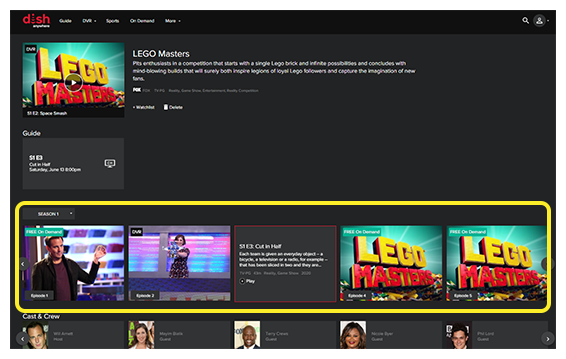Select DVR.
Recordings can be accessed via the DVR > My Recordings section of DISH Anywhere. PrimeTime Anytime recordings can be found in their own folder in the DVR section. Accessing content from an External Hard Drive is not currently supported.
Recordings can be accessed via the DVR > My Recordings section of DISH Anywhere. PrimeTime Anytime recordings can be found in their own folder in the DVR section. Accessing content from an External Hard Drive is not currently supported.
Open your DISH Anywhere app and make sure you're logged in before following the steps below.
Select DVR.
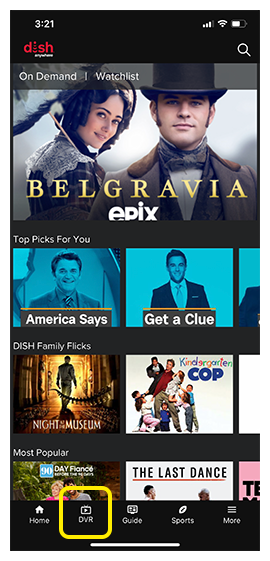
Select either Recordings or PrimeTime Anytime as desired.
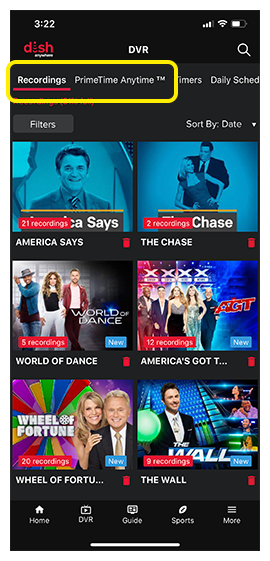
If applicable, select Filters.
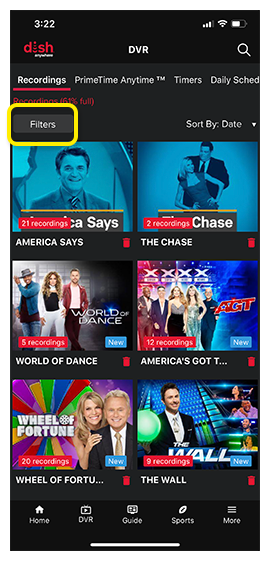
Select your desired filters and select Apply.
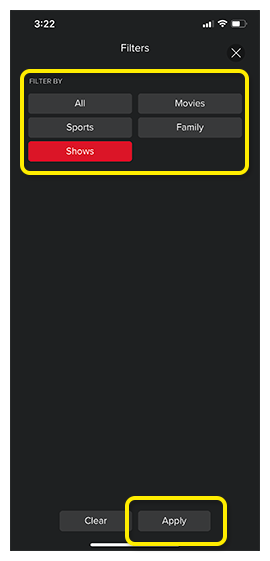
If applicable, select Sort By to sort the content alphabetically vs. recorded date.
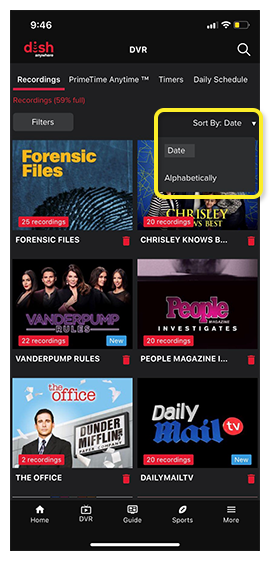
Select the program you want to watch.
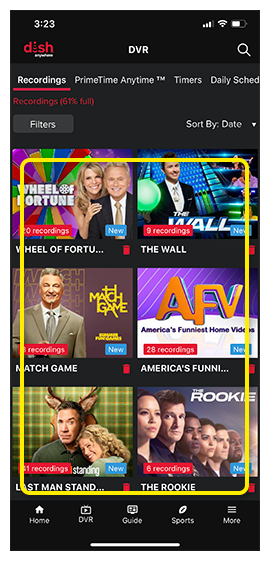
If applicable, select the episode you want to watch.
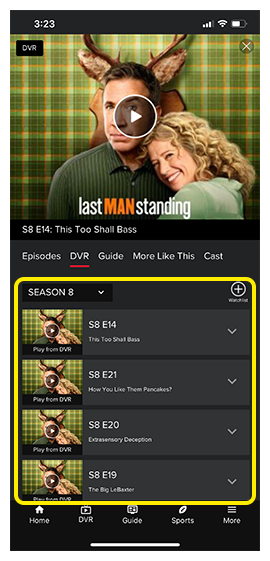
Select the Play icon.
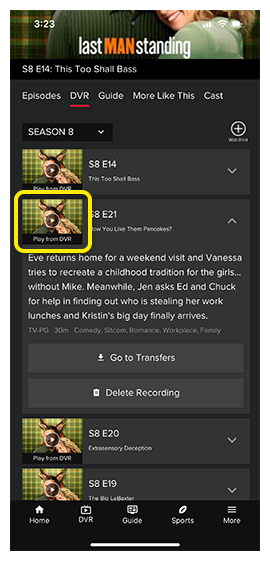
Open your DISH Anywhere app and make sure you're logged in before following the steps below.
Select DVR.
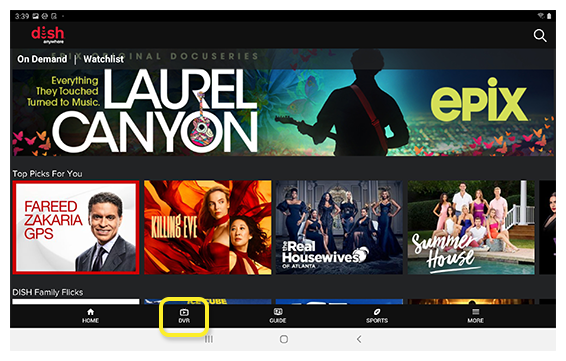
Select either Recordings or PrimeTime Anytime as desired.
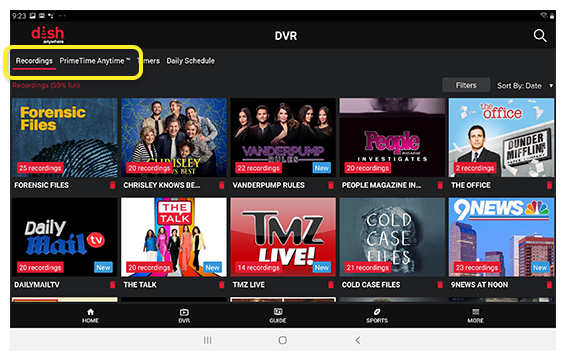
If applicable, select Filters.
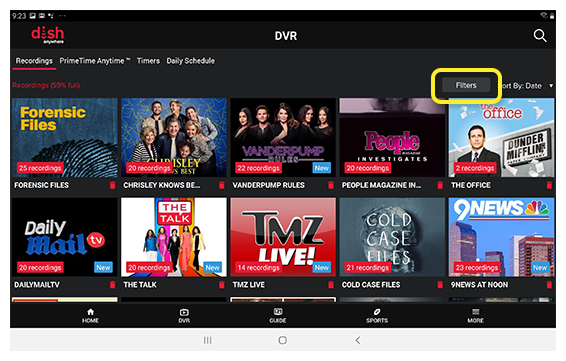
Select your desired filters and select Apply.
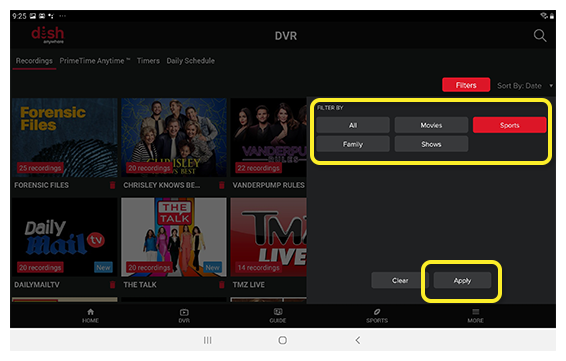
If applicable, select Sort By to sort the content alphabetically vs. recorded date.
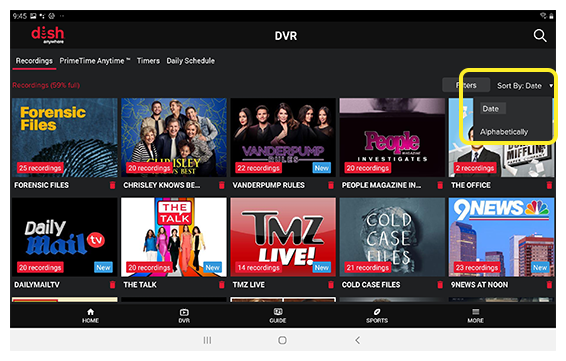
Select the program you want to watch.
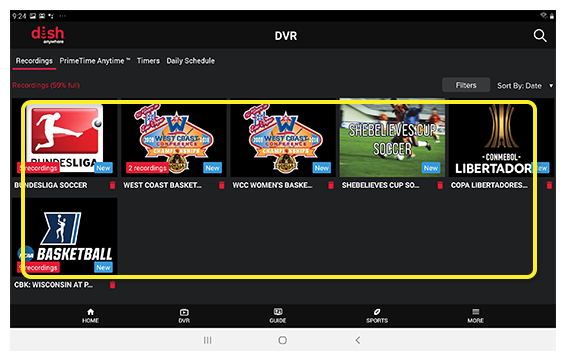
If applicable, select the episode you want to watch.
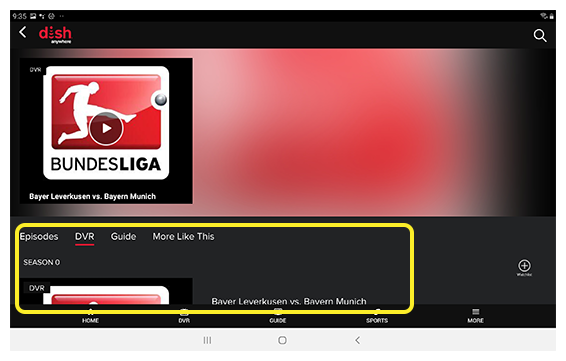
Select the Play icon.
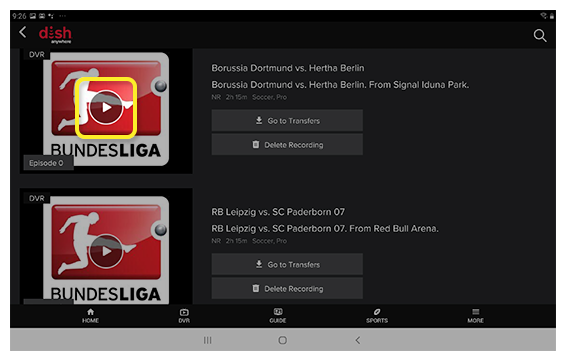
Visit dishanywhere.com and log in with your mydish.com username and password.
Select DVR.
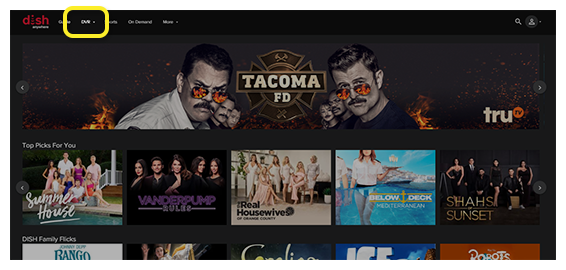
If applicable, select your desired filter.
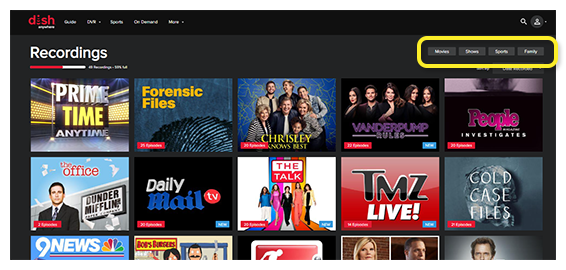
If applicable, select Sort By to sort the content alphabetically vs. recorded date.
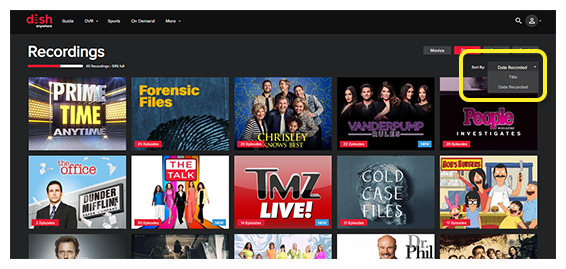
Select the program you want to watch.

If applicable, use the Season dropdown to select a season.
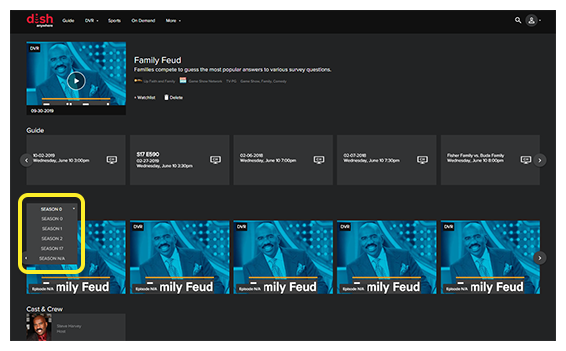
If applicable, hover over the episode for episode information.
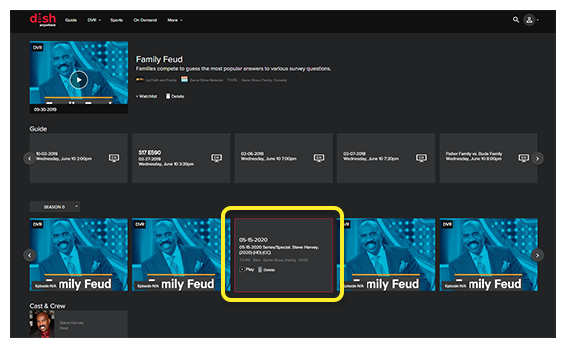
Select Play.
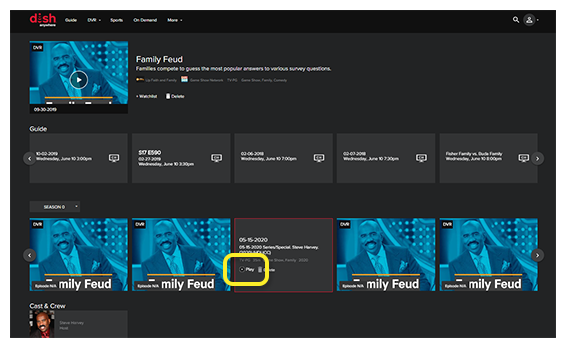
Hover over DVR and select PrimeTime Anytime.
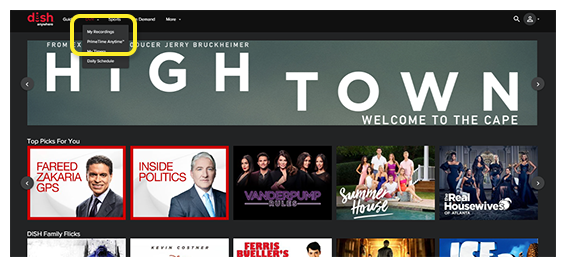
If applicable, select your desired filter.
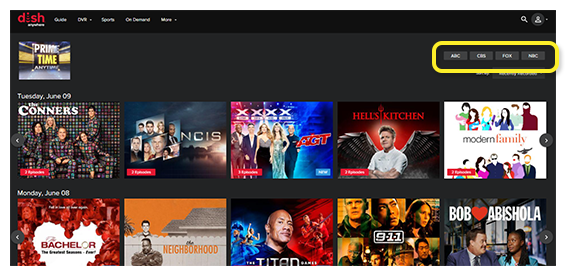
If applicable, select Sort By to sort the content alphabetically vs. recorded date.
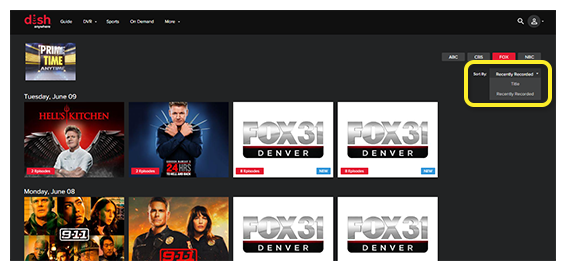
Select the program you want to watch.
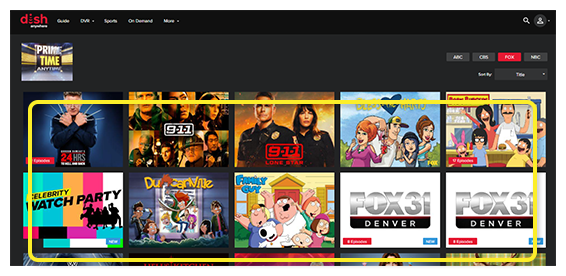
The PrimeTime Anytime recording is located at the top of the program landing page. Select the Play icon.
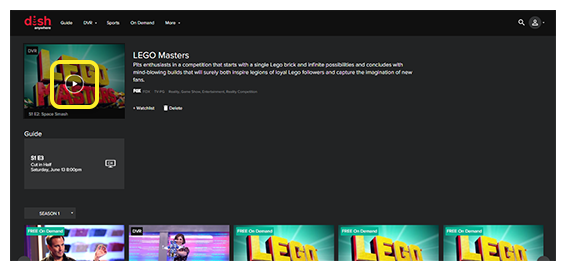
If applicable, use the Season dropdown and/or the carousel to select a different episode.