Hover over the current profile.
Watching On Demand content on DISH Anywhere will automatically authorize the device you're using. A maximum of five devices may be authorized for On Demand content at once. If you have five authorized devices and use a new phone or tablet, or log into dishanywhere.com on a new browser, the oldest authorized device on your account will be automatically deauthorized.
If you have five Fire TV or Android TV devices authorized, you'll need to manually deauthorize some via dishanywhere.com in order to use a new one.
Deauthorizing a device does not log that device out of DISH Anywhere. You can still watch live TV, but watching On Demand content will cause your device to count toward the device limit.
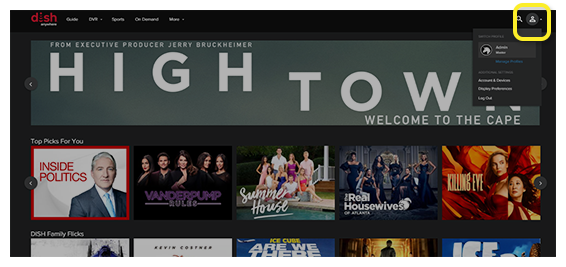
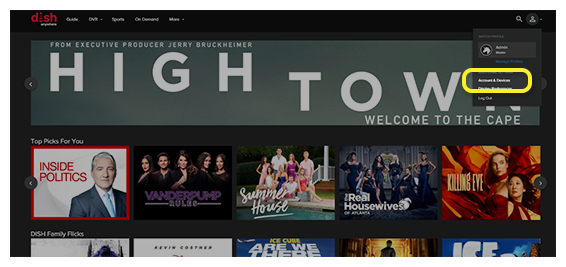
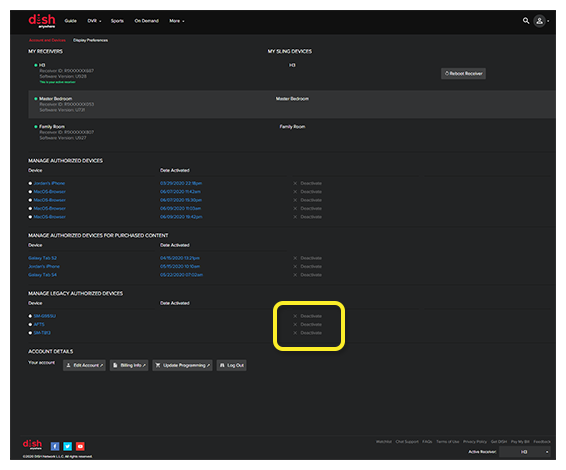
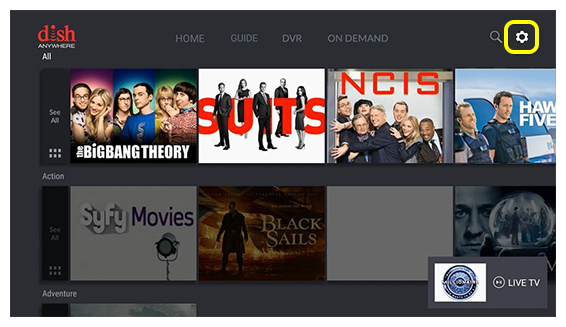
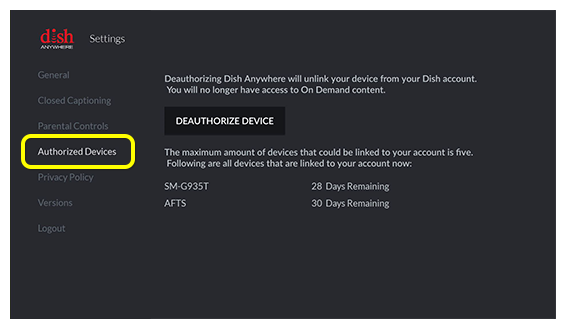
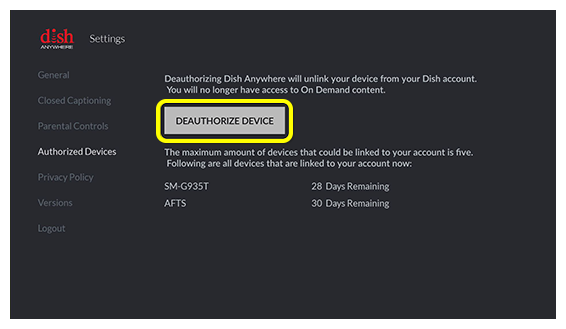
 Your Privacy Choices
Your Privacy Choices