Select the cast icon.
You can cast video from your DISH Anywhere app to your Google Chromecast and watch on the big screen!
Your Chromecast needs to be activated, set up following Google's instructions, and connected to the same Wi-Fi network as the phone or tablet where you're using the DISH Anywhere app.
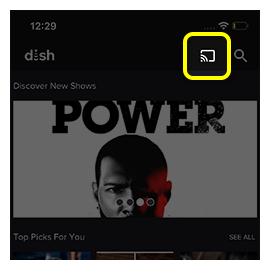
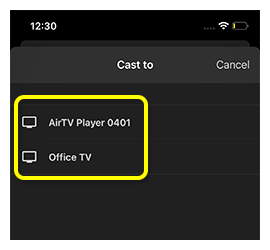
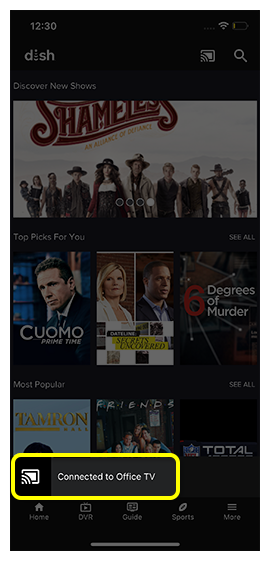

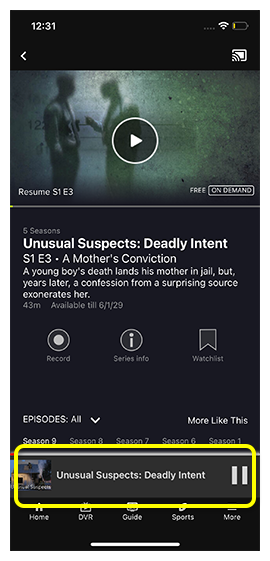
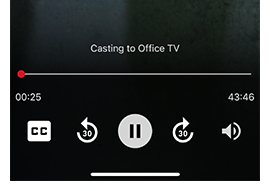
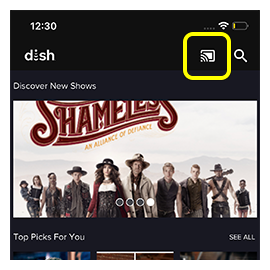
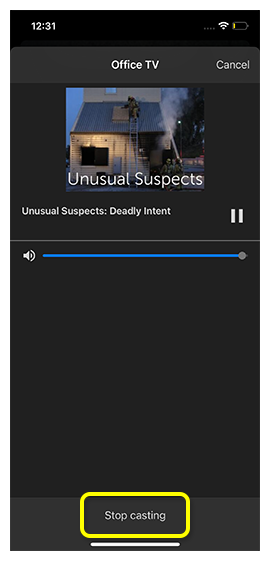
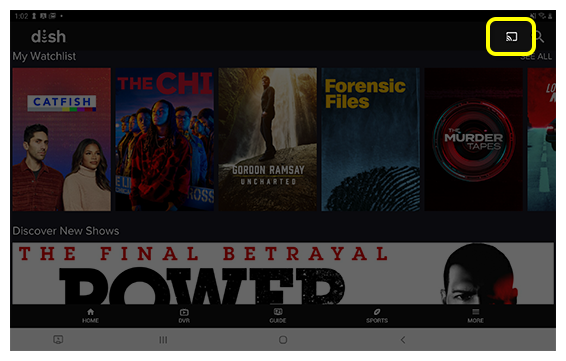
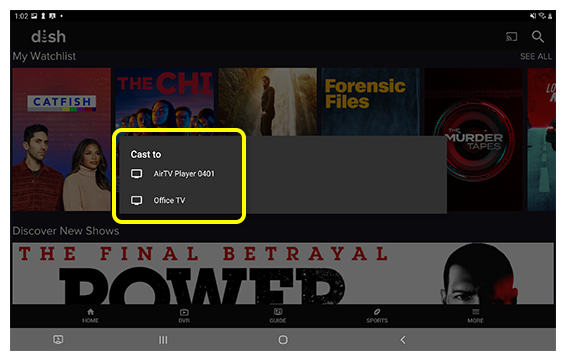
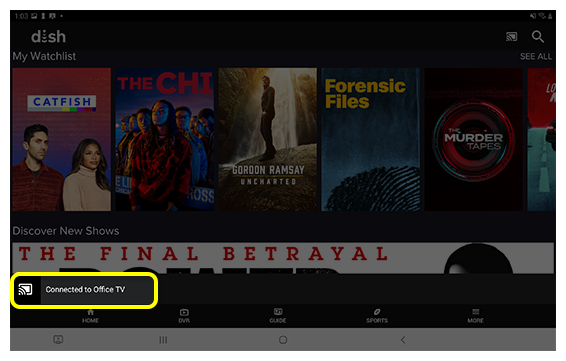
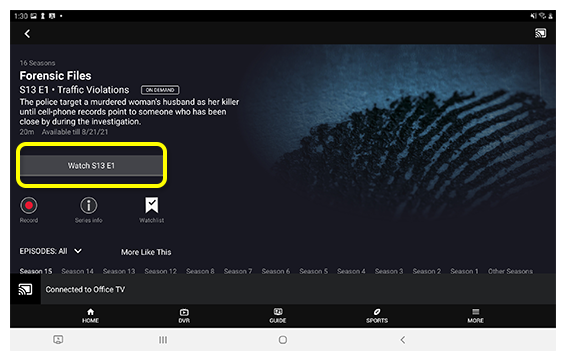
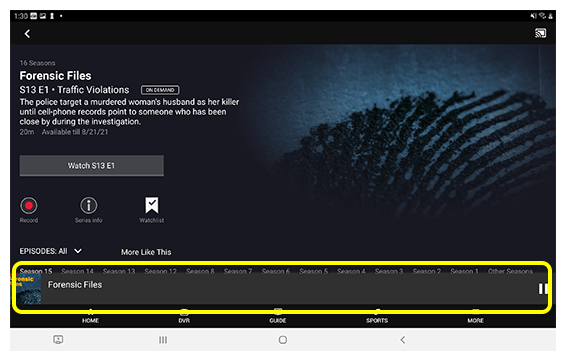
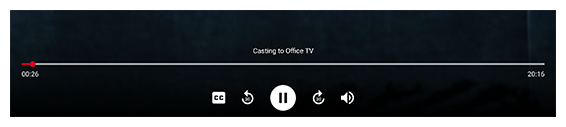
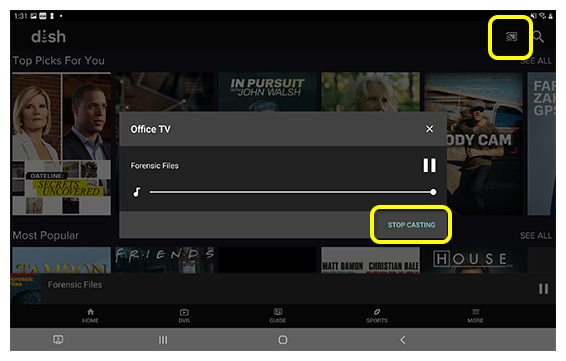
 Your Privacy Choices
Your Privacy Choices