Unable to cast your video from the DISH Anywhere app to your TV? This issue often occurs when your casting device and mobile device are not connected to the same Wi-Fi internet.
This issue may also be caused by a problem with DISH Anywhere or with the devices you are using to cast and watch content on DISH Anywhere.

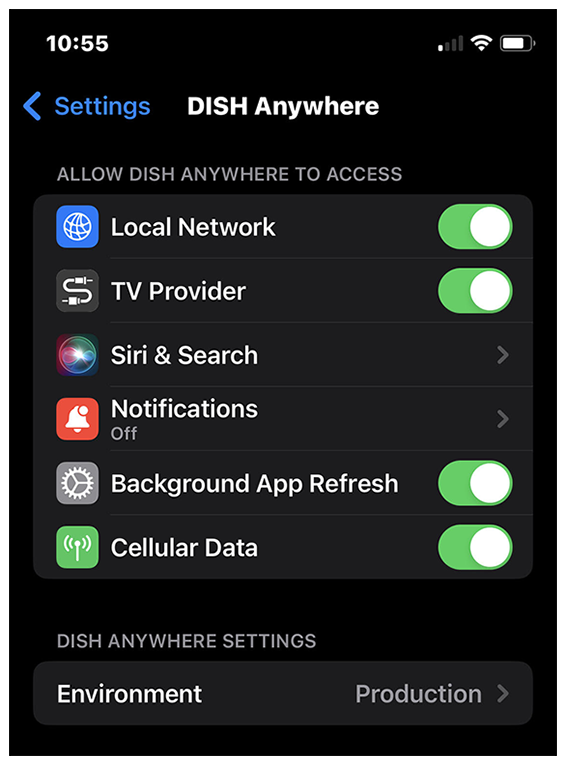
 Your Privacy Choices
Your Privacy Choices