Unable to log into DISH Anywhere using your MyDISH credentials? This issue is typically caused by an incorrect username and/or password.
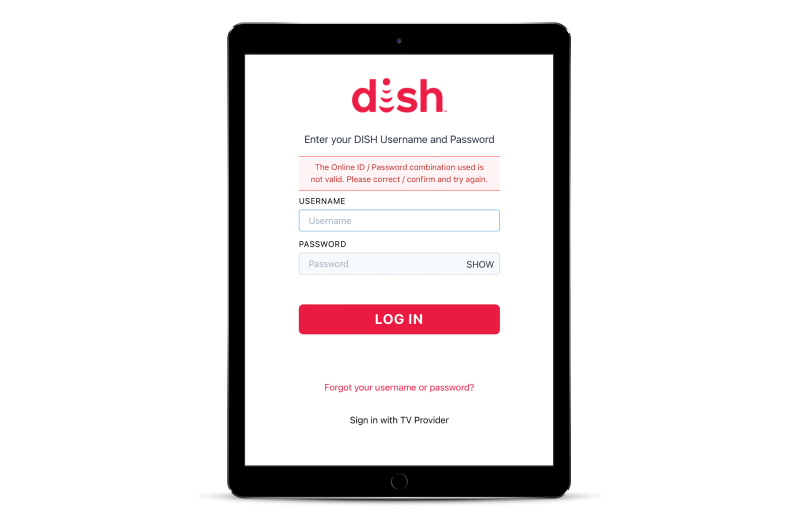
Please force close the app completely - the app shouldn't be running in the background. If using dishanywhere.com, refresh the webpage through your internet browser.
Mobile: Check the app store or Google Play store to see if DISH Anywhere has an update available. If so, download and install the latest updates.
Website: No need to check software.
Fire TV/Android TV: Check the DISH Anywhere app landing page on your TV. If an update option does not appear in 30 seconds you are likely up to date on software.
DISHanywhere.com: Clear the cache and cookies from the browsers settings. This will force a log out and you can try to log back in.
iOS: If using TV Provider in Apple iOS Settings, sign out and then try to sign back in.
Android: After logging out, select Add New Account and re enter credentials.
Fire TV/Android TV: Visit dishanywhere.com/activate and sign in then enter the code displayed on your TV screen.
iOS: If using TV Provider in Apple iOS Settings, turn it off and switch to credentials or Hopper Pairing (if applicable). If using credentials, try TV Provider and/or Hopper Pairing (if applicable).
Android: After logging out, select Add New Account and re enter credentials or use Hopper Pairing (if applicable).
For mobile devices you can toggle between Wi-Fi and cellular data.
Restart the device you are using to access the internet (computer, phone, tablet, etc). The restart process may take up to 5 minutes to complete.
Please contact us for further assistance. Our technical experts will confirm the steps you've done and continue troubleshooting with additional steps.
 Your Privacy Choices
Your Privacy Choices