Select DVR.
Delete Recordings
Open your DISH Anywhere app and make sure you're logged in before following the steps below.
-
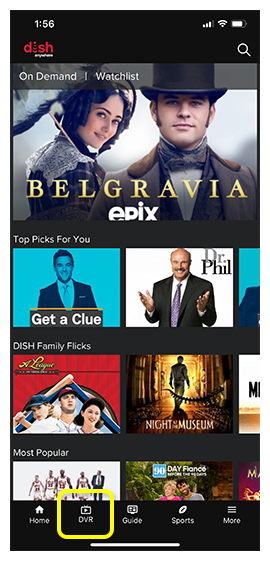
Swipe to the recording you want to delete and select the red trash can icon.
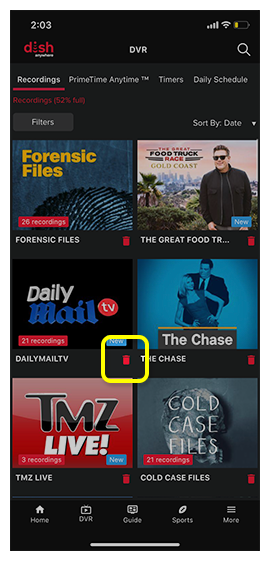
If there is more than one episode recorded, select Delete Single Episode or Delete All Recordings.
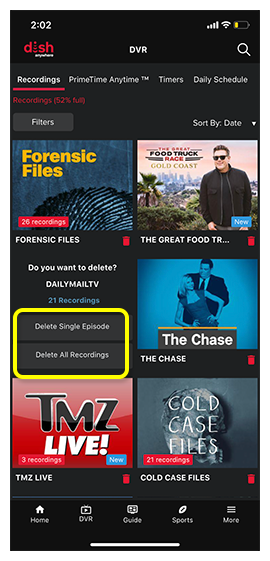
If deleting all recordings, confirm and select OK.
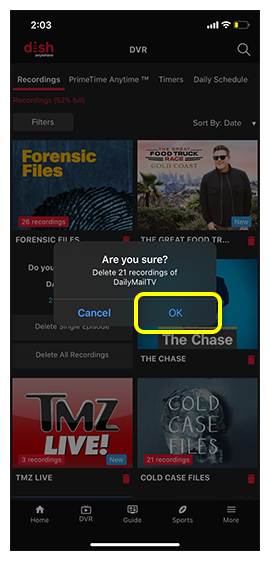
If deleting a single recording, select the episode you want to delete and select Delete Recording.
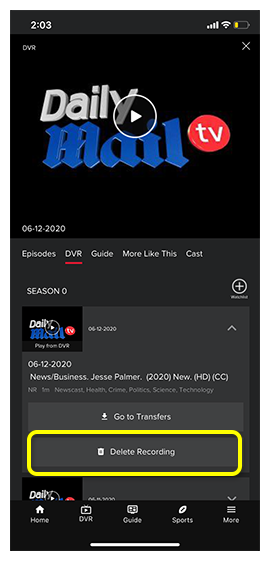
Confirm the correct episode and select Delete.
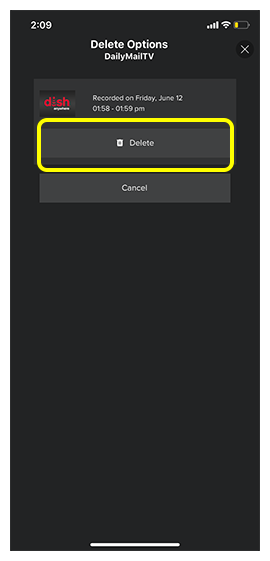
Open your DISH Anywhere app and make sure you're logged in before following the steps below.
-
Select DVR.
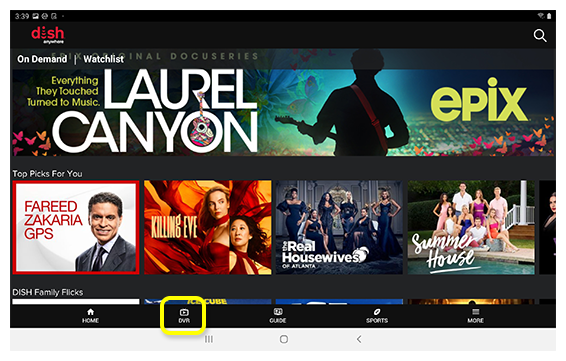
Swipe to the recording you want to delete and select the red trash can icon.
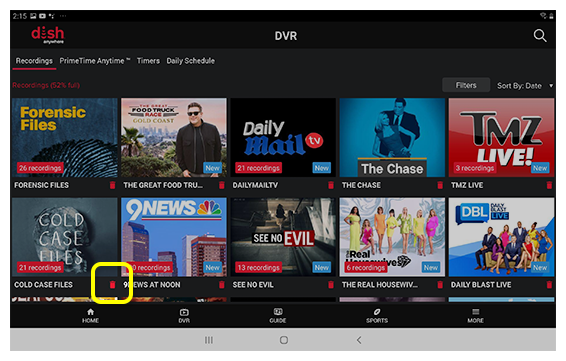
If there is more than one episode recorded, select Delete Single Episode or Delete All Recordings.
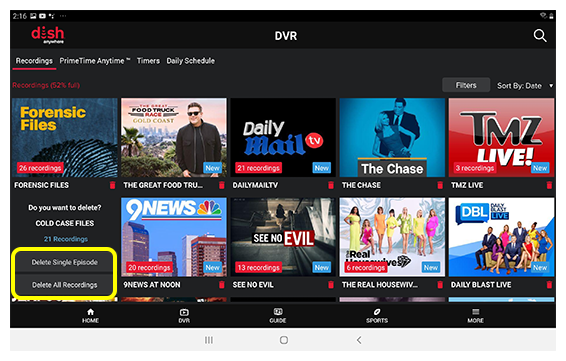
If deleting all recordings, confirm and select OK.
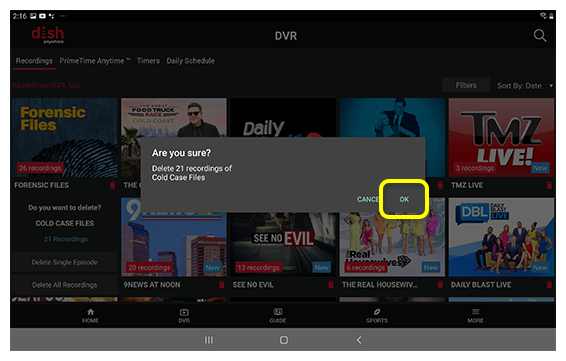
If deleting a single recording, select the episode you want to delete and select Delete Recording.
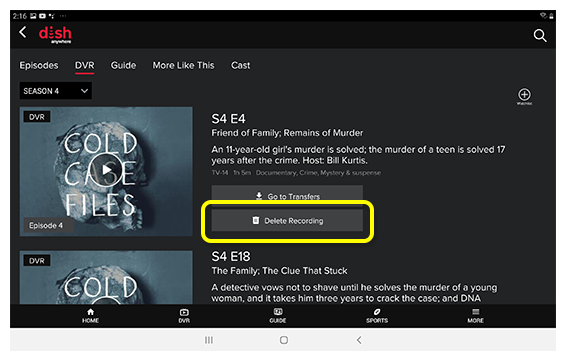
Confirm the correct episode and select Delete.
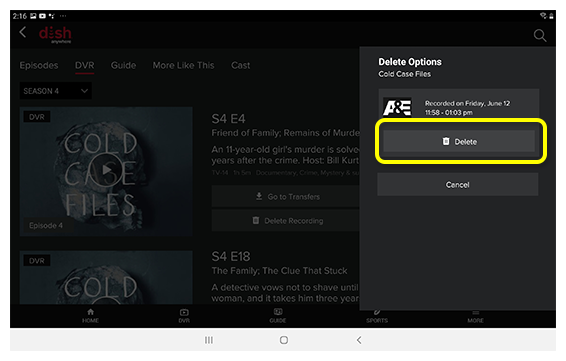
Visit dishanywhere.com and log in with your mydish.com username and password.
-
Select DVR.
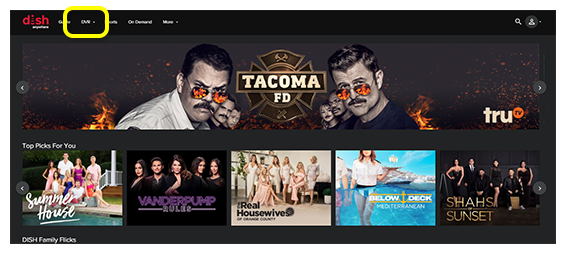
Scroll to and select the program you want to delete.
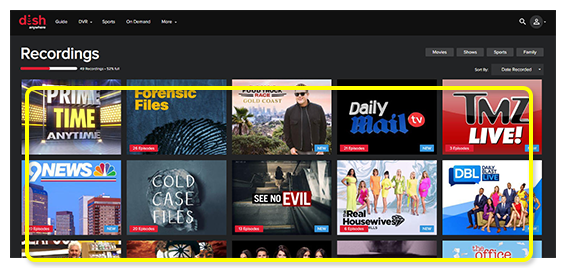
If applicable, scroll to and hover over the episode you want to delete.
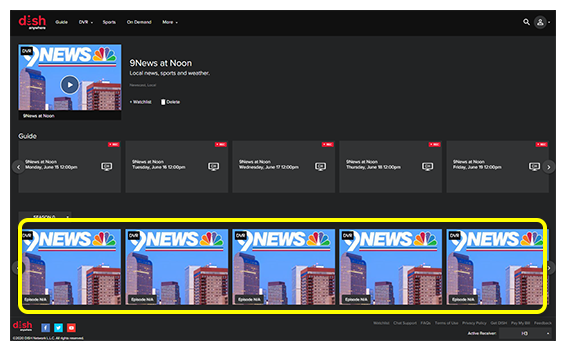
Select Delete. A message will appear confirming the delete was successful.
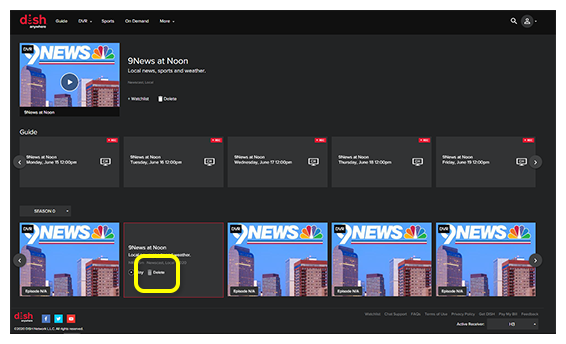
-
Highlight and select DVR from the menu options.
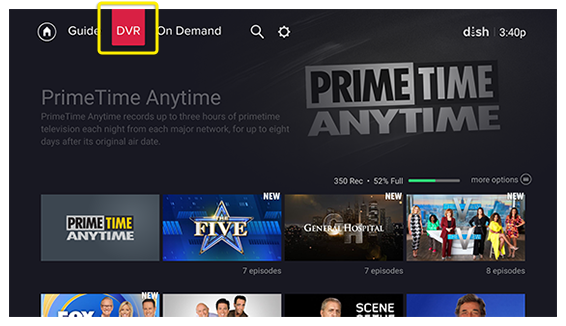
Scroll down to the program you wish to delete and press select.
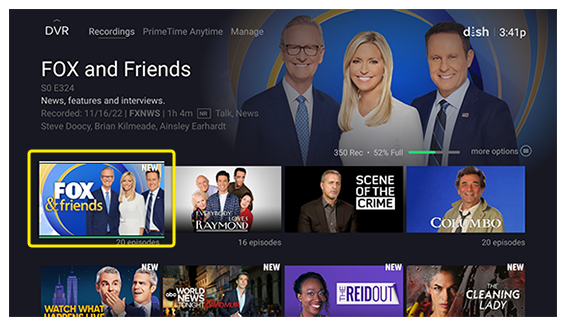
Highlight the episode you wish to delete then scroll down and select Delete.
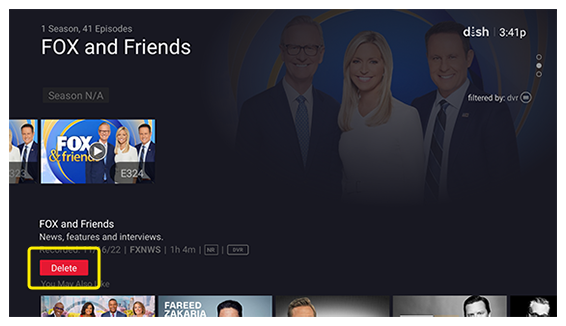
Select Delete from the pop up window.
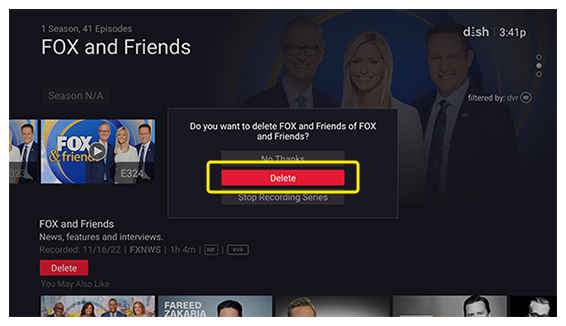
 Your Privacy Choices
Your Privacy Choices