Select More.
Because the parental controls on DISH Anywhere are separate from the controls on your receiver, they must be set up directly through DISH Anywhere to take effect. The settings and the passcode can be different from what is set on your receiver.
Use the flows below to set up and customize your DISH Anywhere parental controls.
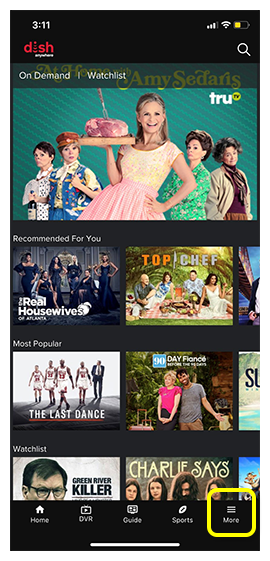
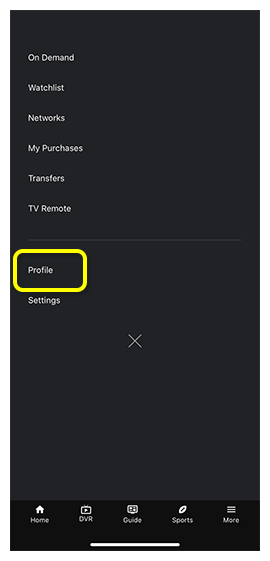
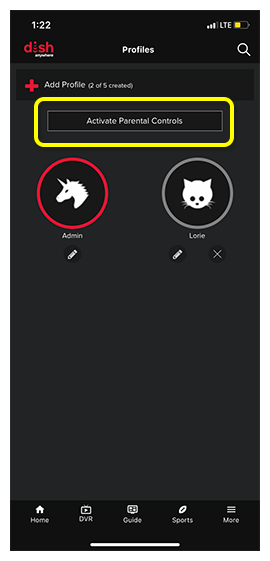
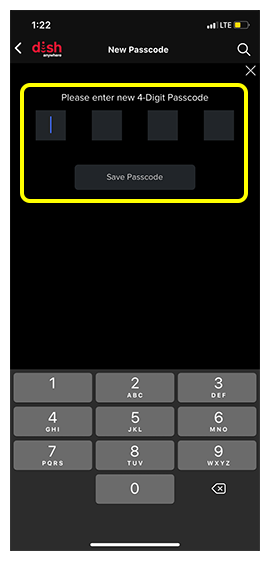
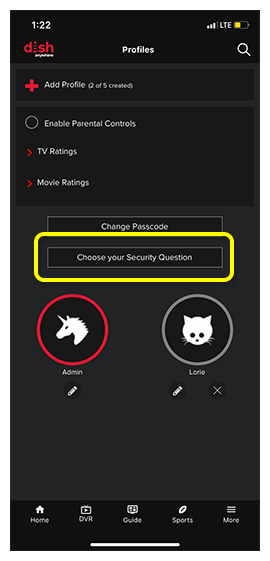
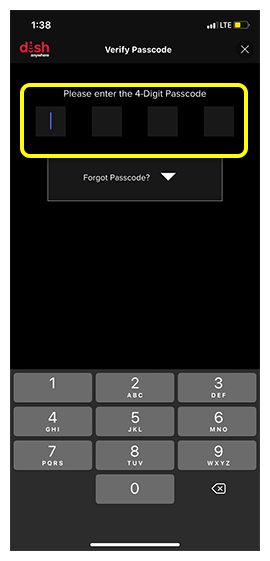
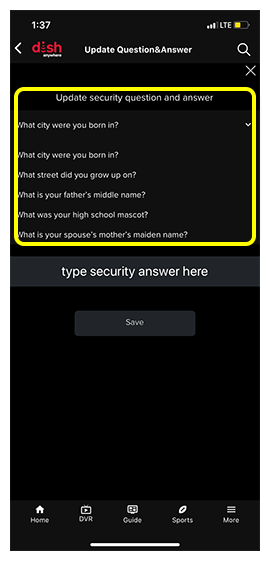
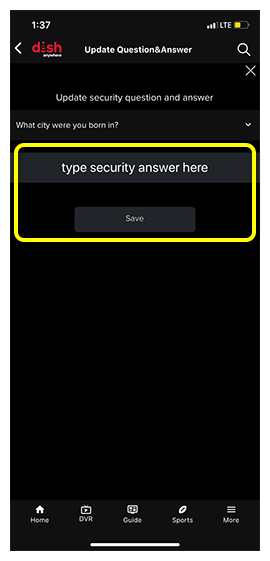
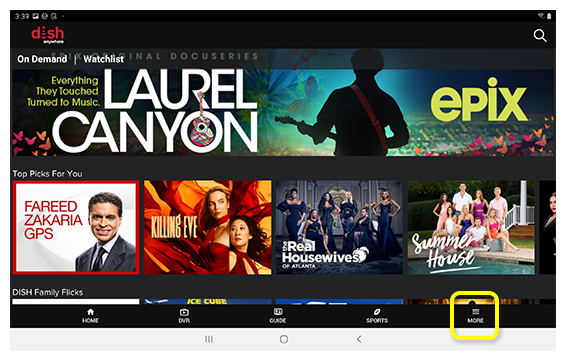
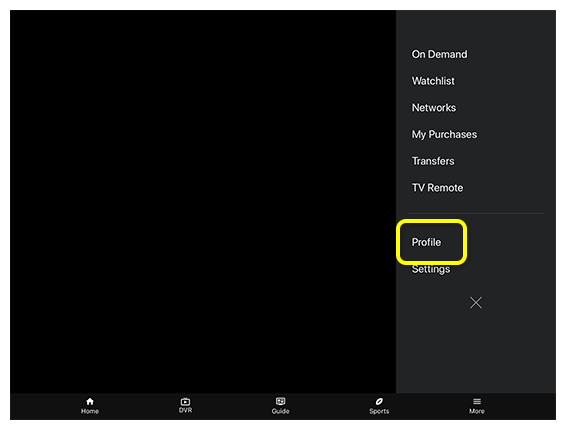
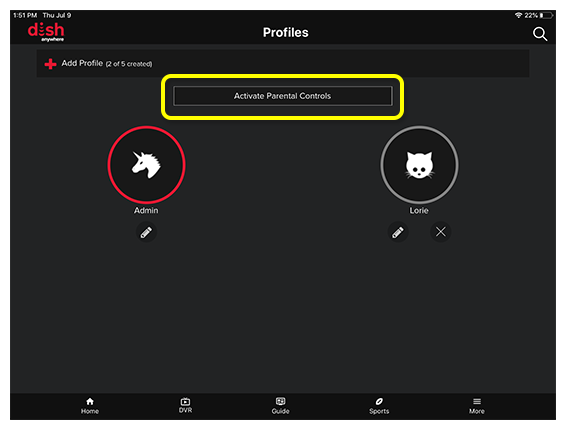
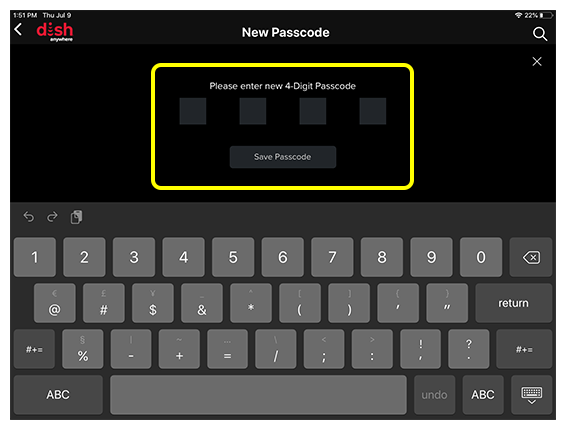
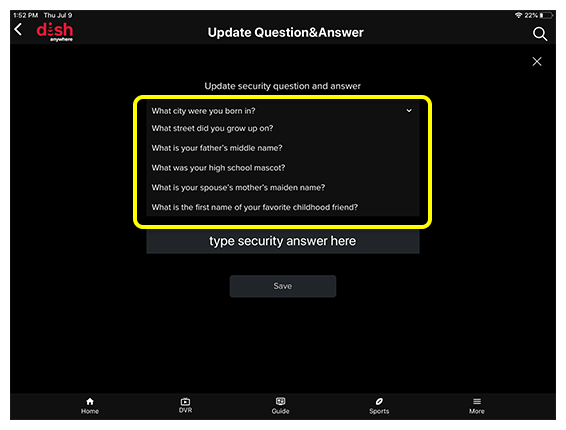
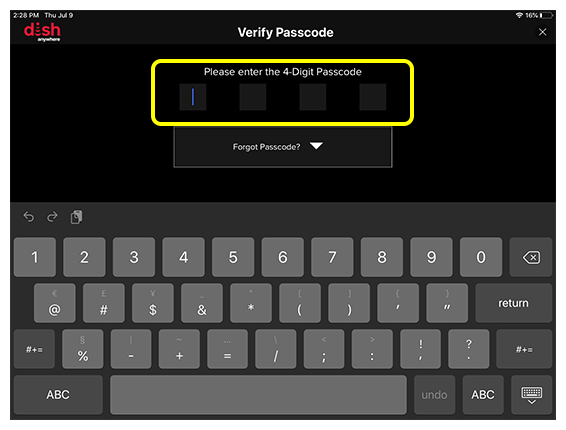
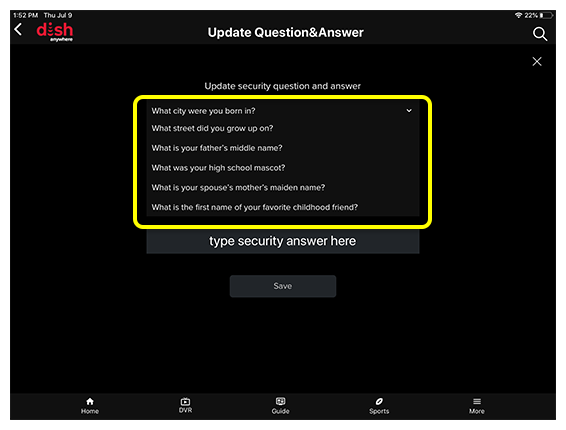
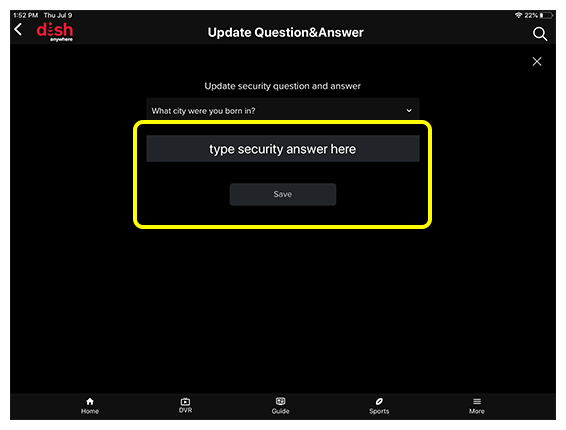
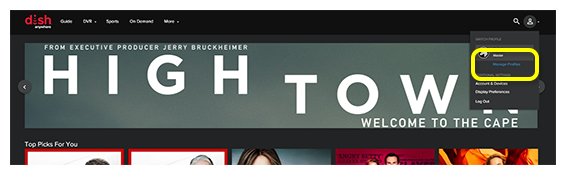
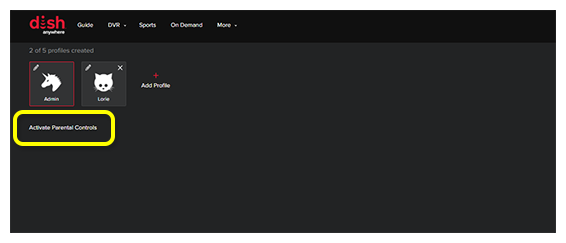
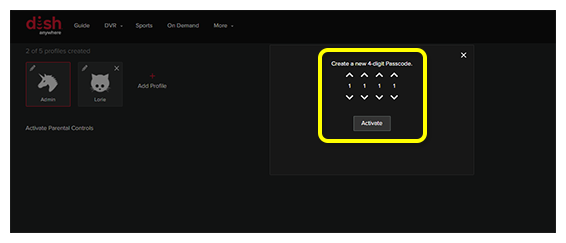
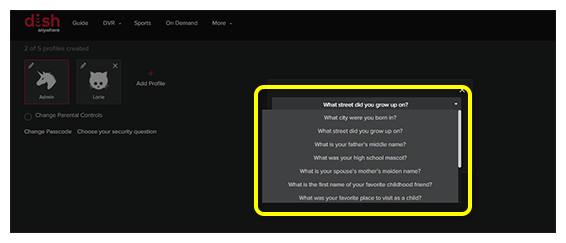
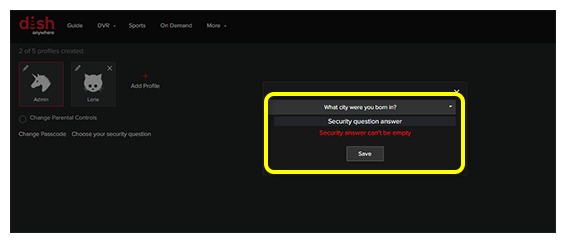
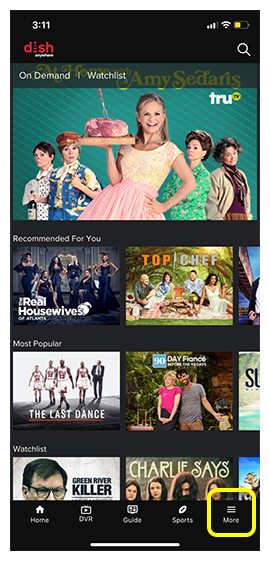
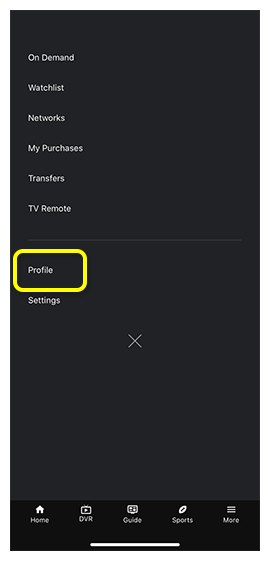
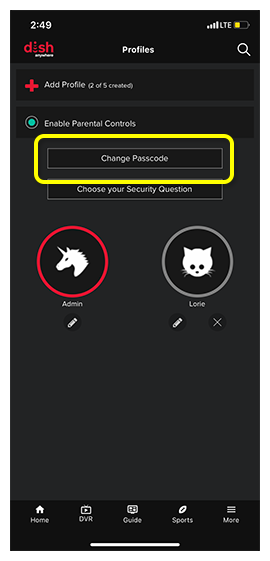
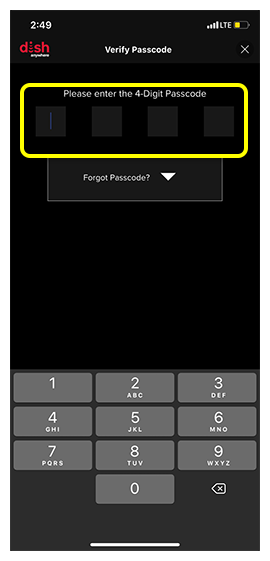
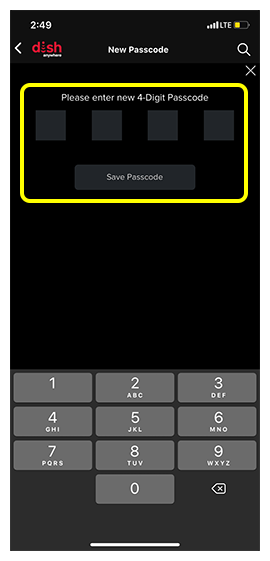
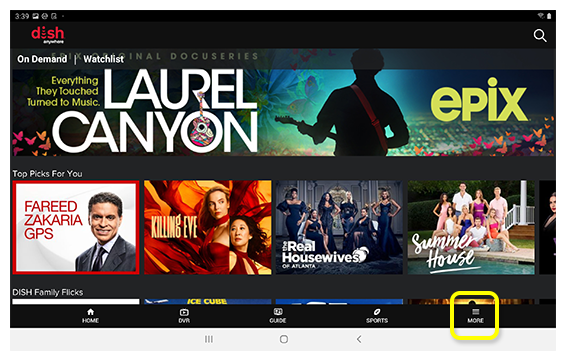
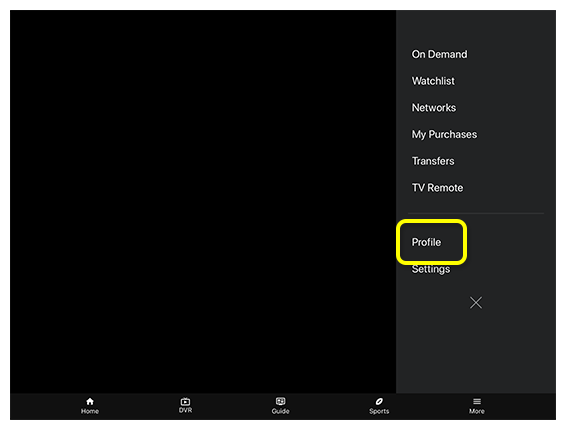
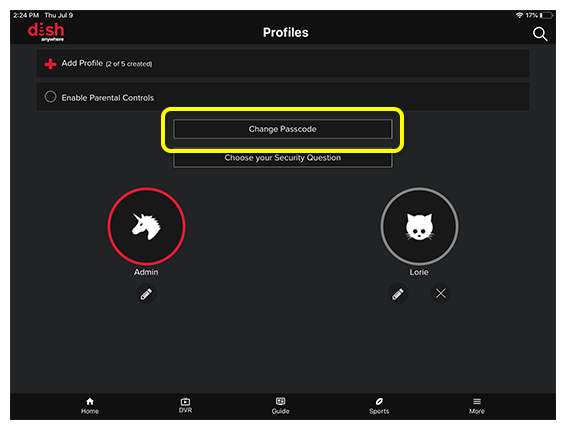
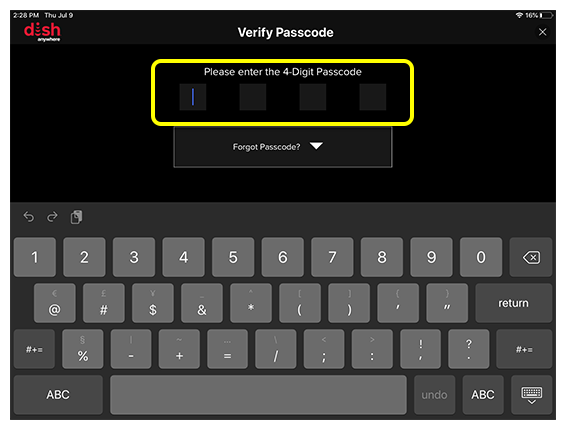
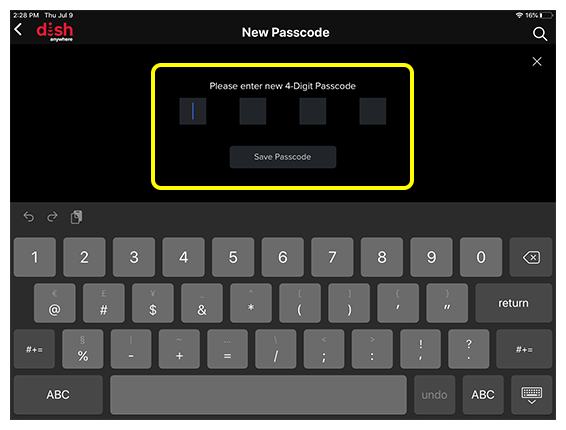
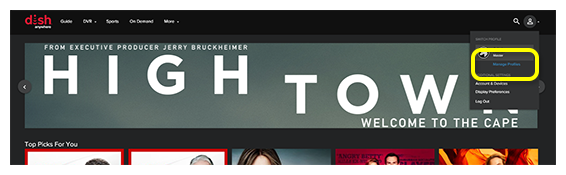
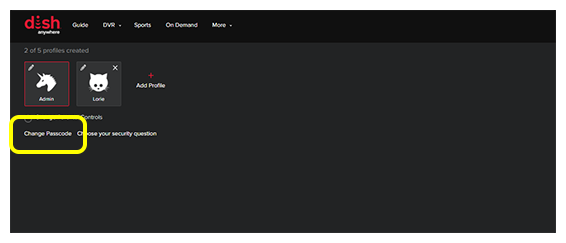
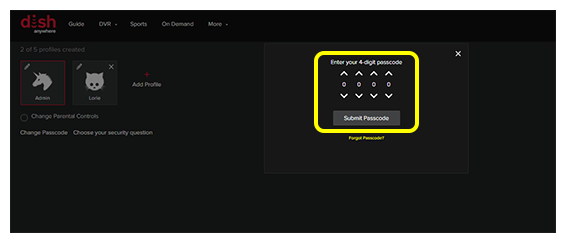
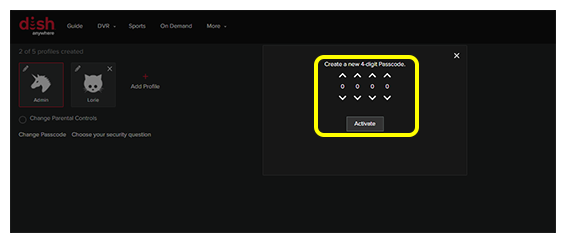
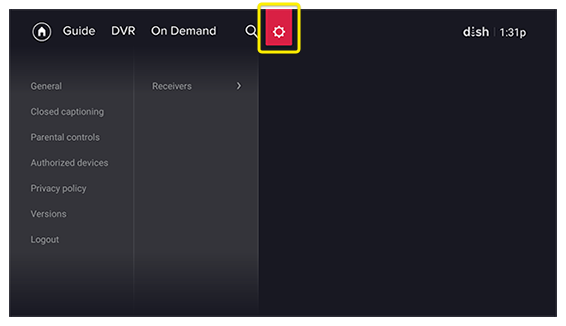
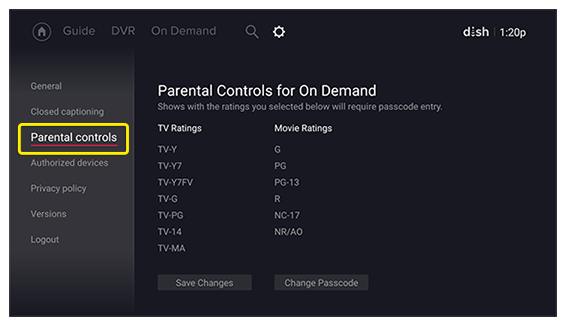
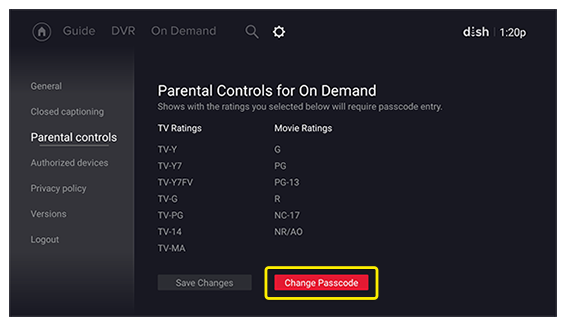
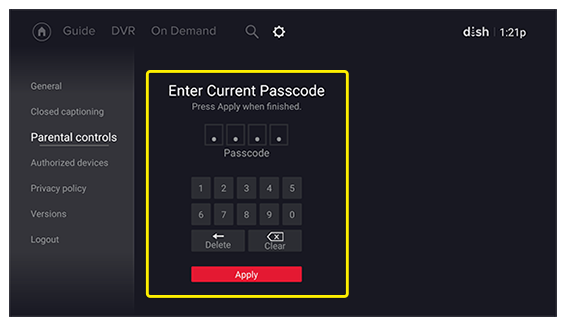
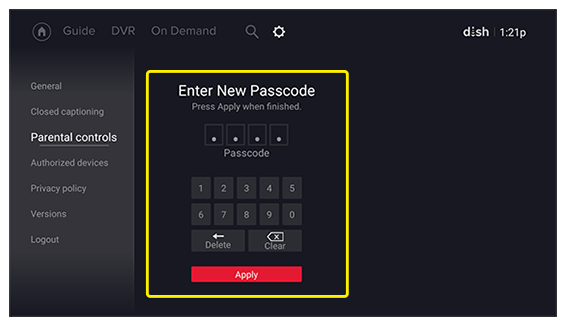
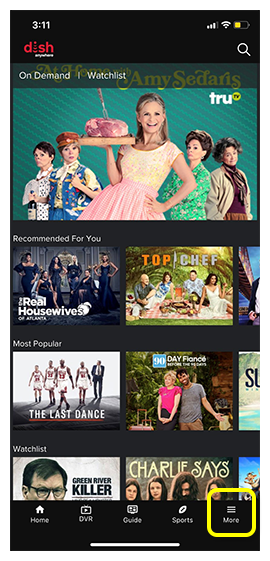
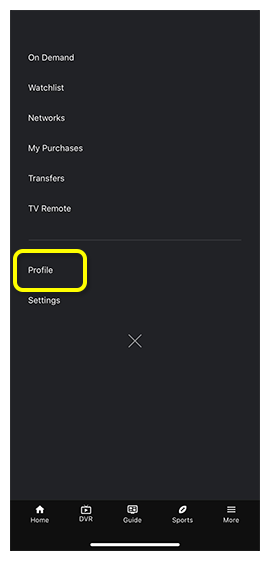
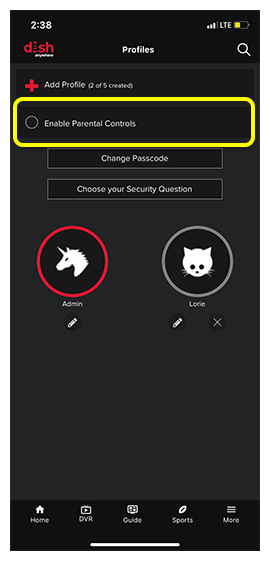
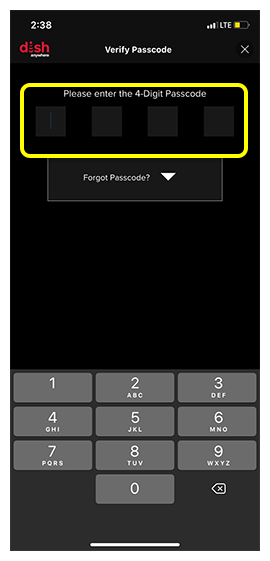
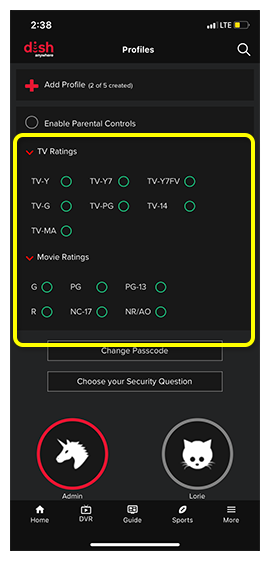
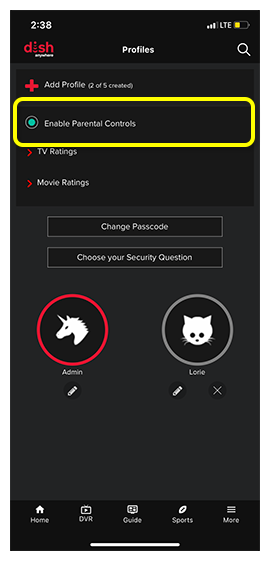
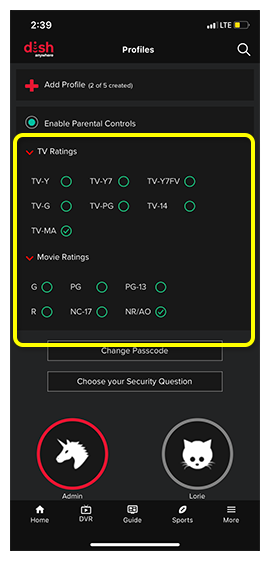
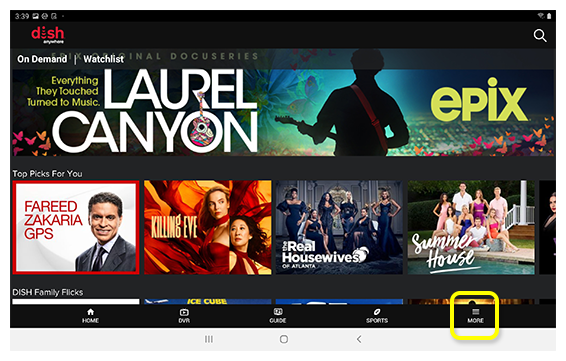
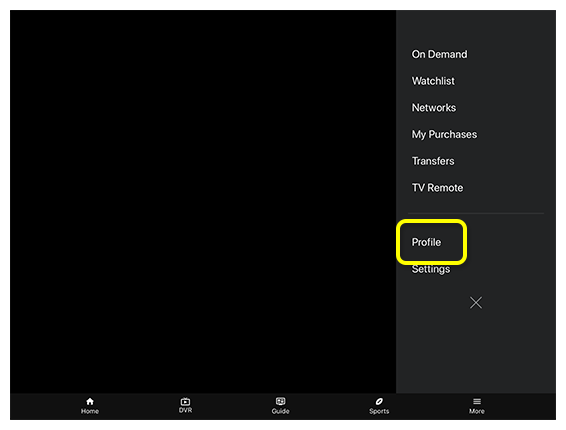
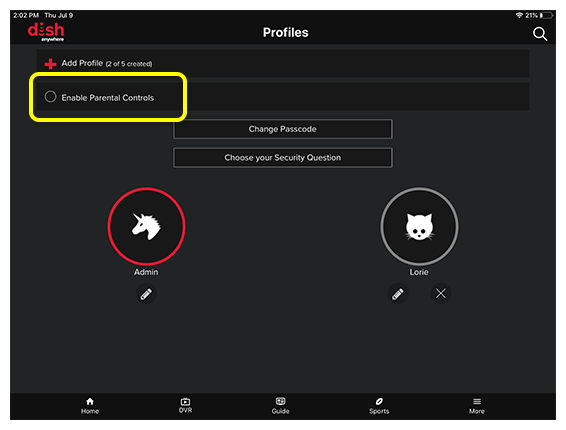
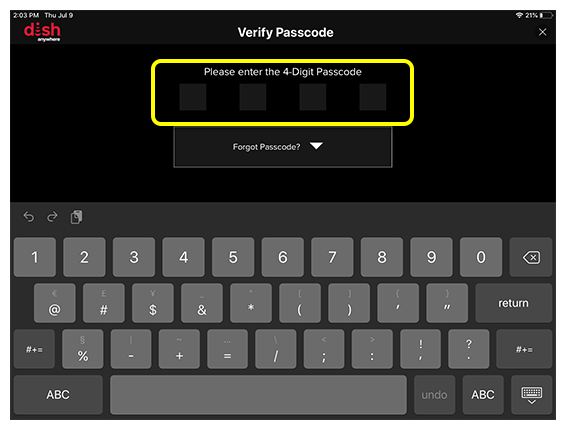
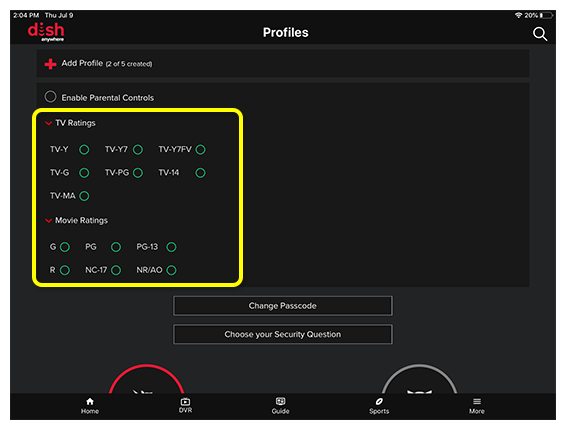
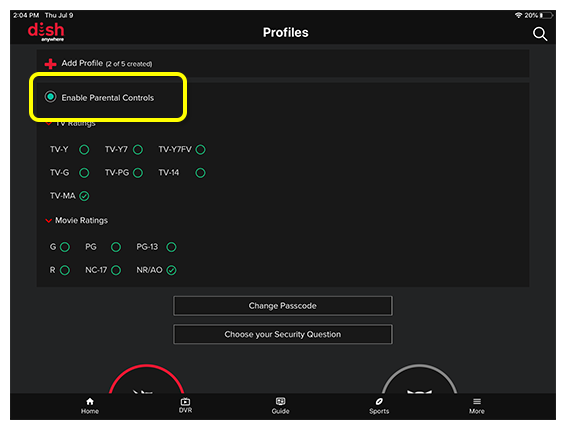
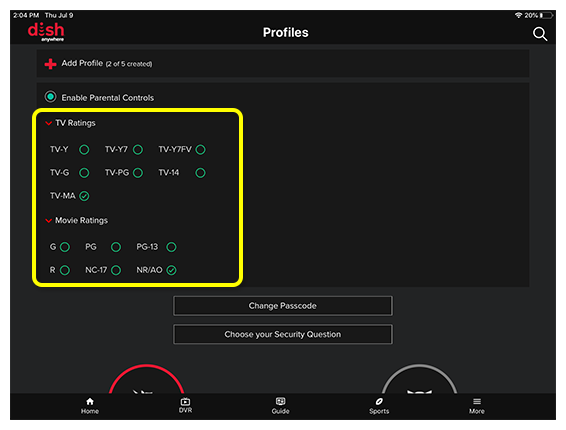
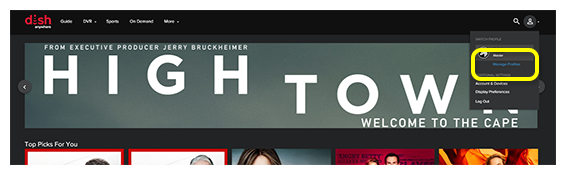
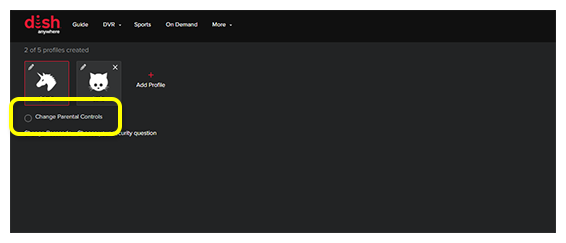
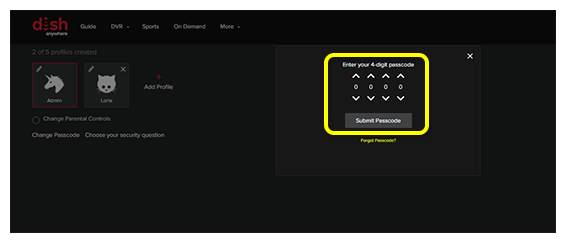
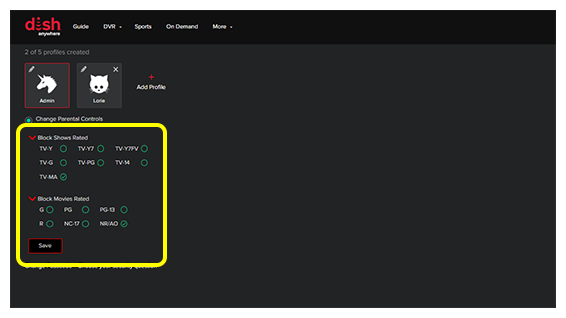
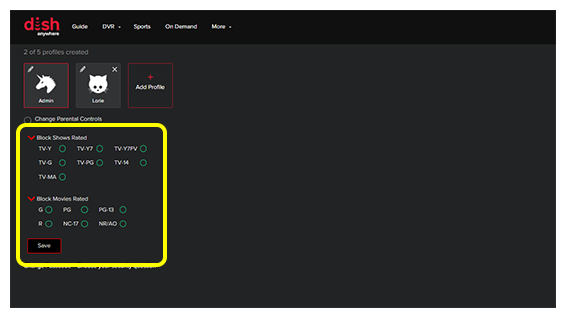
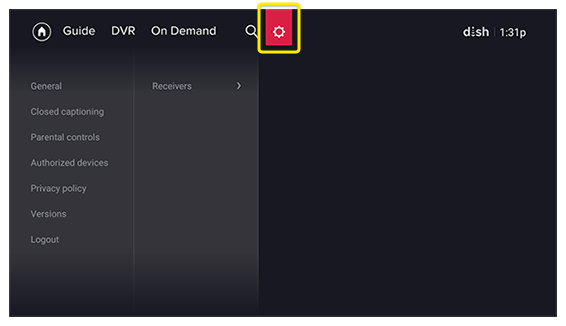
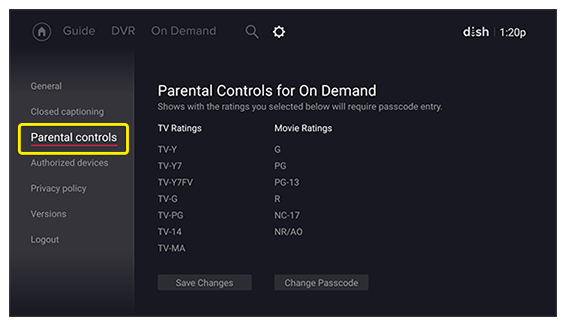
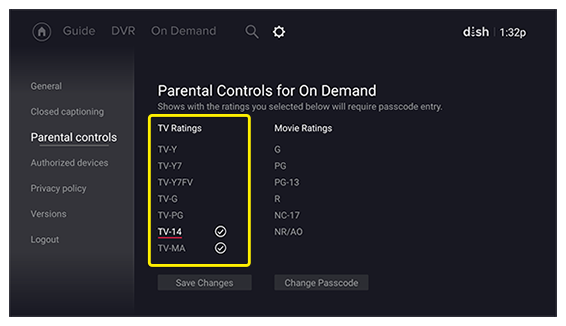
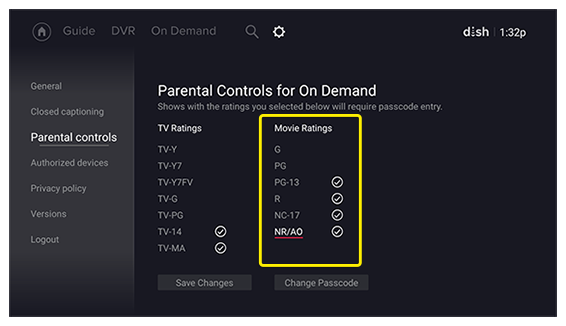
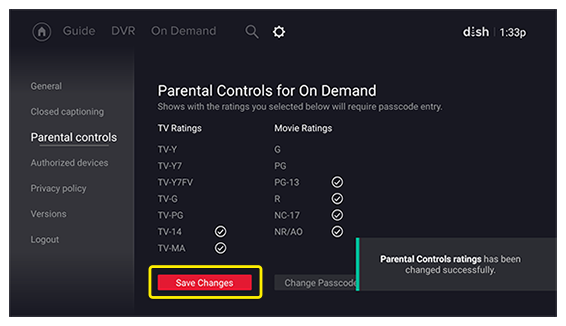
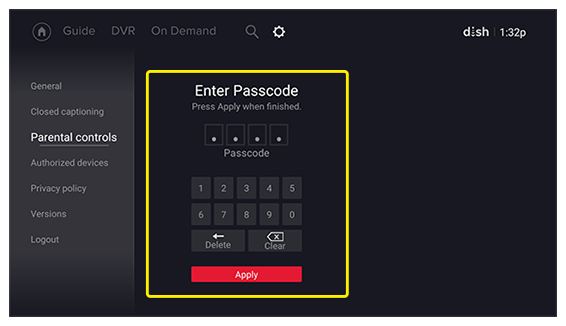
 Your Privacy Choices
Your Privacy Choices