Experiencing excessive buffering or poor audio/video quality on DISH Anywhere? This issue often occurs when your internet speed is not fast or stable enough to stream. This may be your DISH Anywhere device or your receiver internet connection.
This issue may also be caused by a problem with DISH Anywhere or with the device you are using to watch content on DISH Anywhere.
Note: DISH Anywhere Live TV and DVR are not available in full HD.
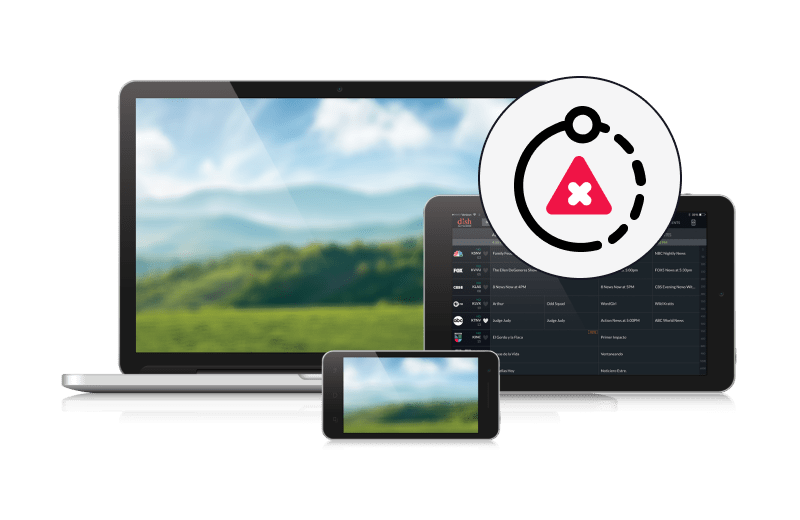
 Your Privacy Choices
Your Privacy Choices