Having issues with your DVR content not displaying or having issues with DVR playback? This issue is typically caused by a communication issue between DISH Anywhere and the receiver, or an issue with the receiver itself.
You can only watch DVR content from a Hopper 3 or Hopper with Sling that is connected to the internet.
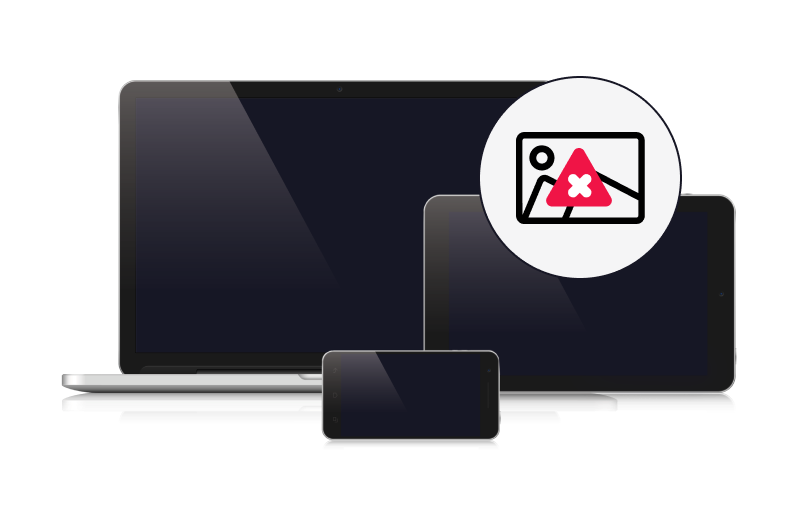
 Your Privacy Choices
Your Privacy Choices