Does a channel, show, or information you normally see on your receiver not appear on DISH Anywhere? This issue is typically caused by a communication issue between DISH Anywhere and the receiver, or an issue with the receiver itself.
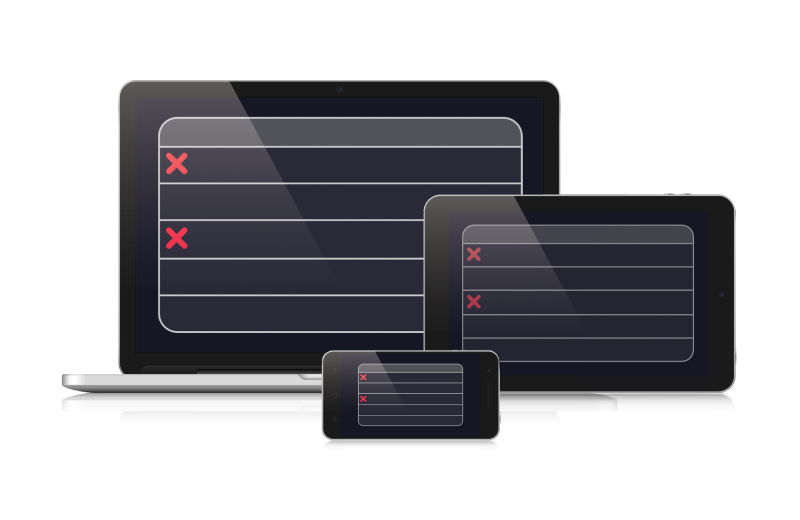
If you see any error messages on your receiver, please contact us for further assistance. This could indicate the problem is at the receiver and not an issue with DISH Anywhere. A DISH error message generally contains a number in the top right-hand corner. Please reference this number when speaking with an agent.
If you have more than one receiver, you must select the one you want to use with DISH Anywhere. Learn how to select the receiver you want to use with DISH Anywhere.
Are you using a phone or tablet? Make sure you're using the DISH Anywhere app. Learn how to download the DISH Anywhere app on your device. Please note that dishanywhere.com is not supported on iOS or Android – you must use the DISH Anywhere app on these devices.
Are you using a computer? Make sure you've entered dishanywhere.com into your browser's address bar.
Mobile: Check the app store or Google Play store to see if DISH Anywhere has an update available. If so, download and install the latest updates.
Website: No need to check software.
Fire TV/Android TV: Check the DISH Anywhere app landing page on your TV. If an update option does not appear in 30 seconds you are likely up to date on software.
If the recording is missing from the Hopper please contact us to troubleshoot that issue first.
Check that you are connected to the internet or cellular data.
Please force close the app completely - the app shouldn't be running in the background. If using dishanywhere.com, refresh the webpage through your internet browser.
If you recently made changes to your account, it can take 24 hours after changes for missing channels to appear in DISH Anywhere.
Restart the device you are using to access the internet (computer, tablet, or phone). The restart process may take up to 5 minutes to complete.
Try logging out of your account, then sign back in, using your mydish.com login information.
Note: This will remove all downloaded content from your device.
Reset your Hopper from your home by pressing the home button three times, then scrolling to tools and selecting Hopper.
To reset from your mobile app or the website, view our Reset Receiver article.
If the reset button does not resolve your issue, unplug the power cord of your DISH receiver (typically has a red tag) from the electrical outlet for 10 seconds, then plug it back in.
The reset process may take up to 5 minutes to complete.
Please contact us for further assistance. Our technical experts will confirm the steps you've done and continue troubleshooting with additional steps.
 Your Privacy Choices
Your Privacy Choices